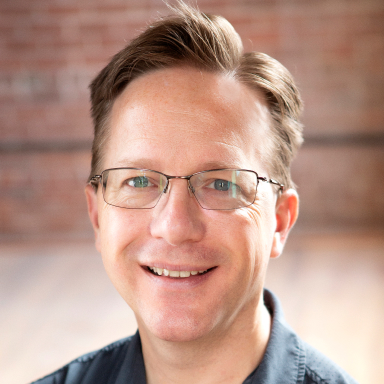We have just released two new enhancements for email notifications and confirmations.
Organizations on our Pro, Team and Enterprise plans can send more than one email notification or confirmation. And, by using conditional logic, these emails can be sent to the right people at the right time depending on what the user fills out on your forms.
Below, we’ll take a look at two examples of how to use email routing to enhance the workflow of forms built with Cognito Forms.
Send a notification to the right department
For example, we have a single form that serves multiple purposes in our organization. This contact form allows our user to select the department they wish to contact: Sales or Support. Depending on what option our user selects, we want to send an email to notify the appropriate department.
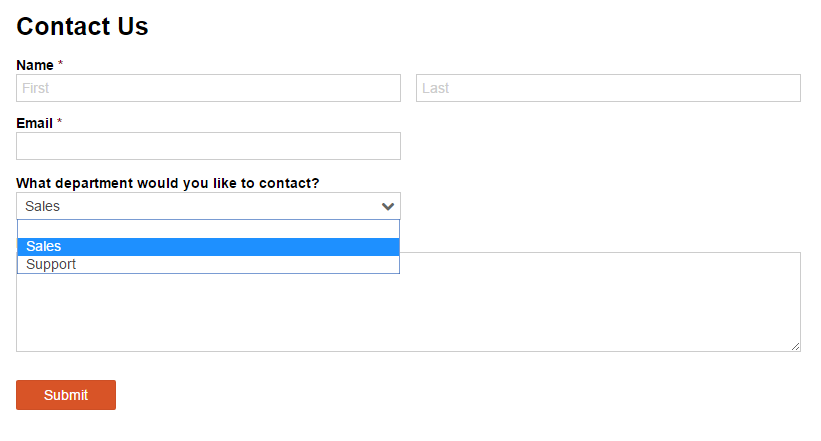
First, we will create two separate email notifications. One will send to the sales team’s email address and the other will send to the support team’s email address. Both emails can be created underneath our form’s submission settings.
For each email, we will set the “To” address to the appropriate department email address. Since we don’t want both emails to send when the form is submitted, we will choose “When” under “Send When Submitted”.
In the conditional logic editor, we will specify the exact criteria that will trigger the email. First, we will choose the field “WhatDepartmentWouldYouLikeToContact” since this is our choice field that contains our two options: Sales and Support. Next, we will choose to send the email when that field is equal to “Sales” for one email and when the field is equal to “Support” for the other email.
Now when the form is submitted and the user chooses to contact the sales department, only sales will be notified and when the user chooses to contact the support department, only support will be notified.
Update users when their submission is approved
In our next example, we have an enrollment application that requires our approval. We want to notify the user via email once their application has been review and approved by our organization’s entry admin.
First, we will create an internal use field named “Status” with the options of Pending, Approved, and Denied. When the application is first submitted, the application Status will be set to “Pending” since that is the default option of our choice field. Next, we will set this field to only display on the entry administration pages and not on the public form by selecting “Internally” under “Show this Field”.
Next, we will create a confirmation email that uses conditional logic to only send the confirmation email when the “Status” of the entry becomes “Approved”. To do this, we will set “Send When Updated” to “When” and choose the condition when the email should be sent. We will also set “Send When Submitted” to “Never” to make sure this confirmation is not sent when the user submits the form.
Now when the entry admin reviews the submission and approves the application by setting the “Status” field to “Approved”, a confirmation email will be sent to the user who submitted the form notifying them of their approval.
Endless possibilities
Above were only two examples of how email routing can be used. But you can create unlimited customized notifications and confirmations to notify your users when the time is right.