Sharing a form as a template
To share a form as a template:
-
Open your organization’s Dashboard and select the form that you want to share.
-
In the builder, open the Form Settings section and enable the Share As Template? option. Here, you can find the Share Link for your form. Additionally, if your form is not encrypted, you can check Share Entries? to include up to 500 entries along with your shared form.
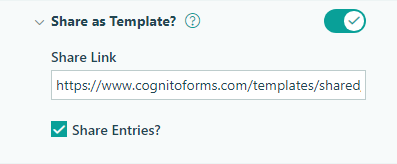
-
Make sure to save your form. If your form contains data lookups, you can repeat the steps above with up to 20 other connected forms.
-
Now, you can copy the share link and send it out to other users. When a user clicks on the link, they will see your shared forms and a preview of the shared template.
-
At this point, the user can select Use This Template. If the template contains features that are only available on a paid plan and the user does not have a Cognito Forms account, they will be prompted to sign up and placed on a free 14 day trial. The shared template (and any connected forms) will automatically be saved into their organization. If the user already has a Cognito Forms account, they will be prompted to edit the template settings and save the template.
- Title: Customize the title of the form.
- Organization: If the user is a member of multiple organizations, they can select the organization where they want to save the form.
- Folder: Select the folder destination.
- Entries: If your template includes shared entries, the user can optionally save those entries along with the template.
- Copy Connected Forms: If your template includes data lookups, the user can optionally save the connected forms and/or entries.
-
Finally, the invited user can select the Save button. The shared template is automatically saved and will open on the Build page.
Frequently Asked Questions
Sharing a form as a template
To share a form as a template:
-
In the sidebar on the left, find the form you want to share and click the Build Form icon to open the form builder.
-
In the form builder, open the Form Settings section and enable the Share As Template? option. Here, you can find the Share Link for your form. Additionally, if your form is not encrypted, you can check Share Entries? to include up to 500 entries along with your shared form.
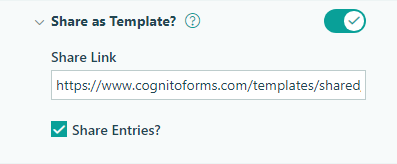
-
Make sure to save your form. If your form contains data lookups, you can repeat the steps above with up to 20 other connected forms.
-
Now, you can copy the share link and send it out to other users. When a user clicks on the link, they will see your shared forms and a preview of the shared template.
-
At this point, the user can select Use This Template. If the template contains features that are only available on a paid plan and the user does not have a Cognito Forms account, they will be prompted to sign up and placed on a free 14 day trial. The shared template (and any connected forms) will automatically be saved into their organization. If the user already has a Cognito Forms account, they will be prompted to edit the template settings and save the template.
- Title: Customize the title of the form.
- Organization: If the user is a member of multiple organizations, they can select the organization where they want to save the form.
- Folder: Select the folder destination.
- Entries: If your template includes shared entries, the user can optionally save those entries along with the template.
- Copy Connected Forms: If your template includes data lookups, the user can optionally save the connected forms and/or entries.
-
Finally, the invited user can select the Save button. The shared template is automatically saved and will open on the Build page.