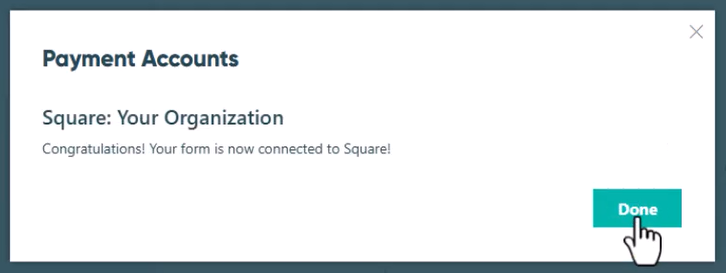You can connect your payment forms to multiple store locations in a single Square account.
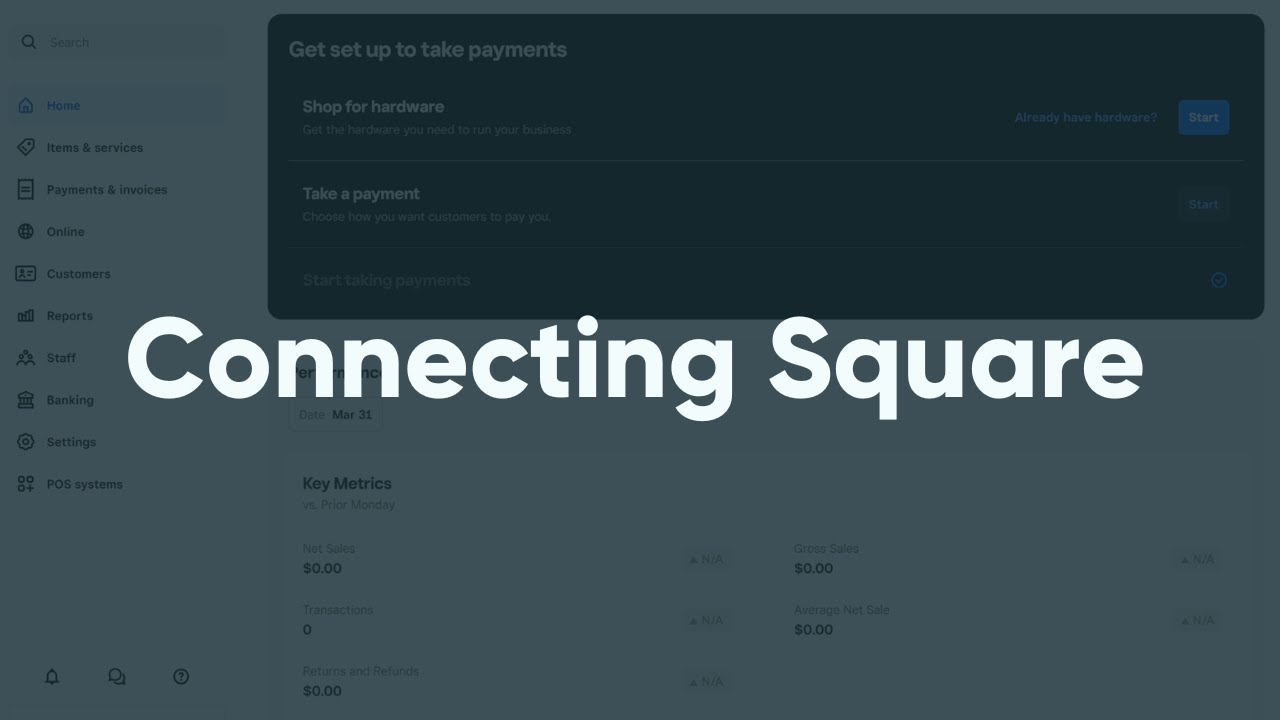
To connect your Square account to your form:
-
Log in to your Square account. If you don’t have a Square account yet, you’ll need to sign up for Square.
-
From your Square dashboard, verify your identity by clicking the Start button next to the section titled, “Get approved to accept payments.”

-
Follow the steps to verify your identity in Square. You will need to provide some basic details about your business, including your address and social security number. Then, click Verify.
-
If you go back to your Square dashboard, you will know your identity was successfully verified when you see a blue check mark next to the section titled, “Start taking payments.”
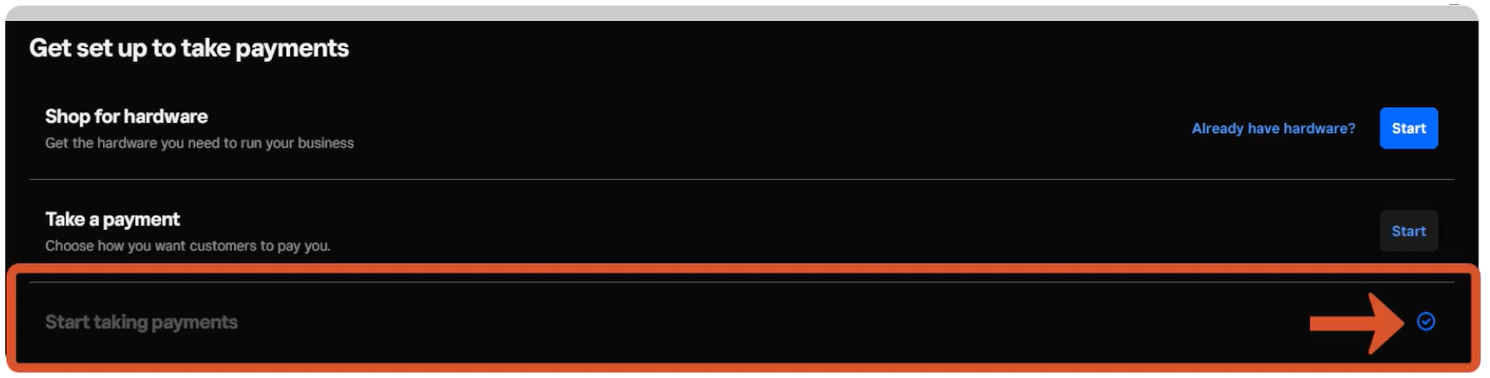
-
Without logging out of Square, go back to Cognito Forms and access the Build page of your payment form.
-
Open the Payment tab at the top of the Build page, then select Add Payment Account from the Payment Settings menu.
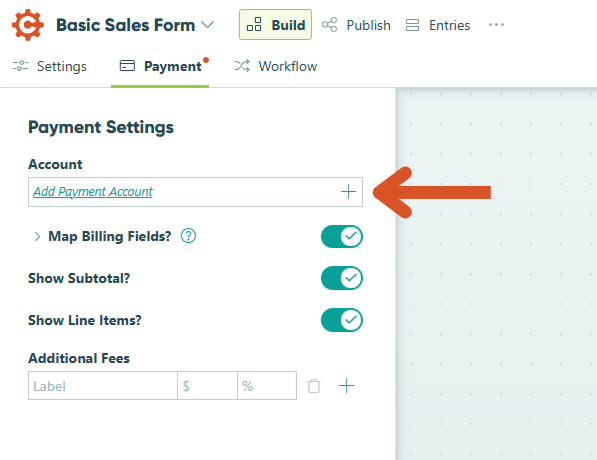
-
Click Select Square.
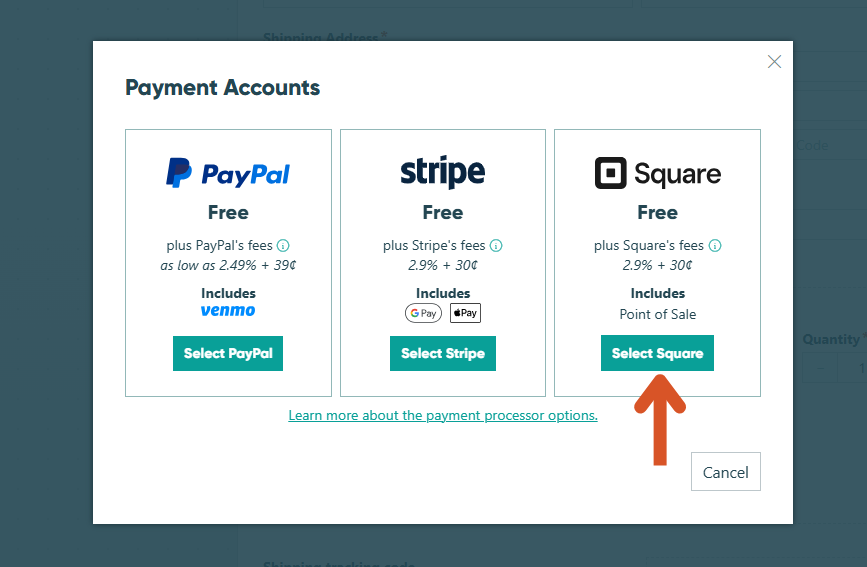
-
Click Allow.
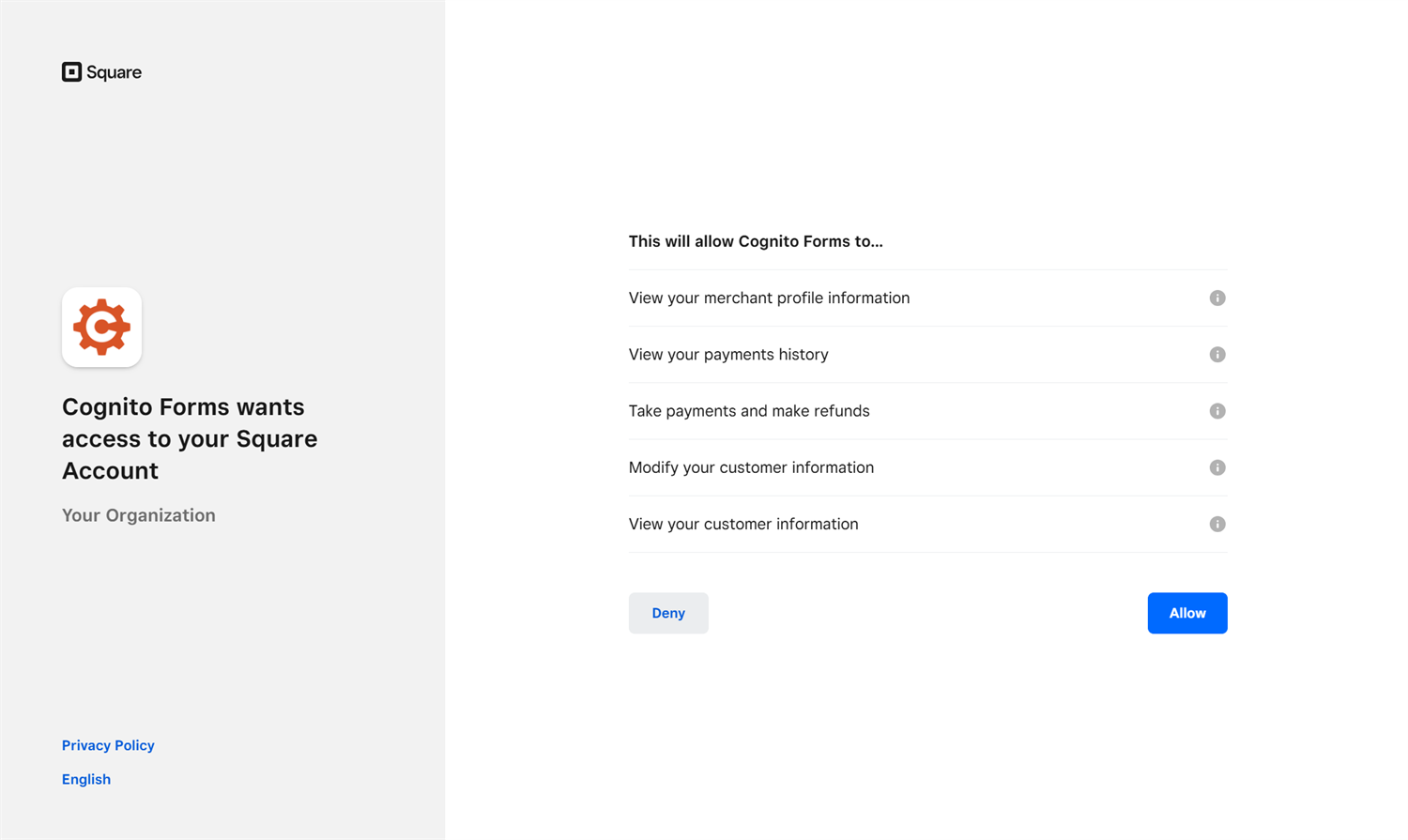
-
Next, you’ll be redirected back to Cognito Forms. Select your business name from the drop-down menu. Then, click Save.
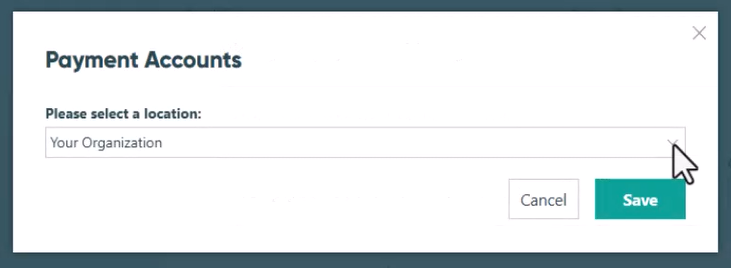
-
You will see a confirmation message when your Square account is successfully connected to your payment form. Your account name will now be listed in the Payment Accounts dialog.