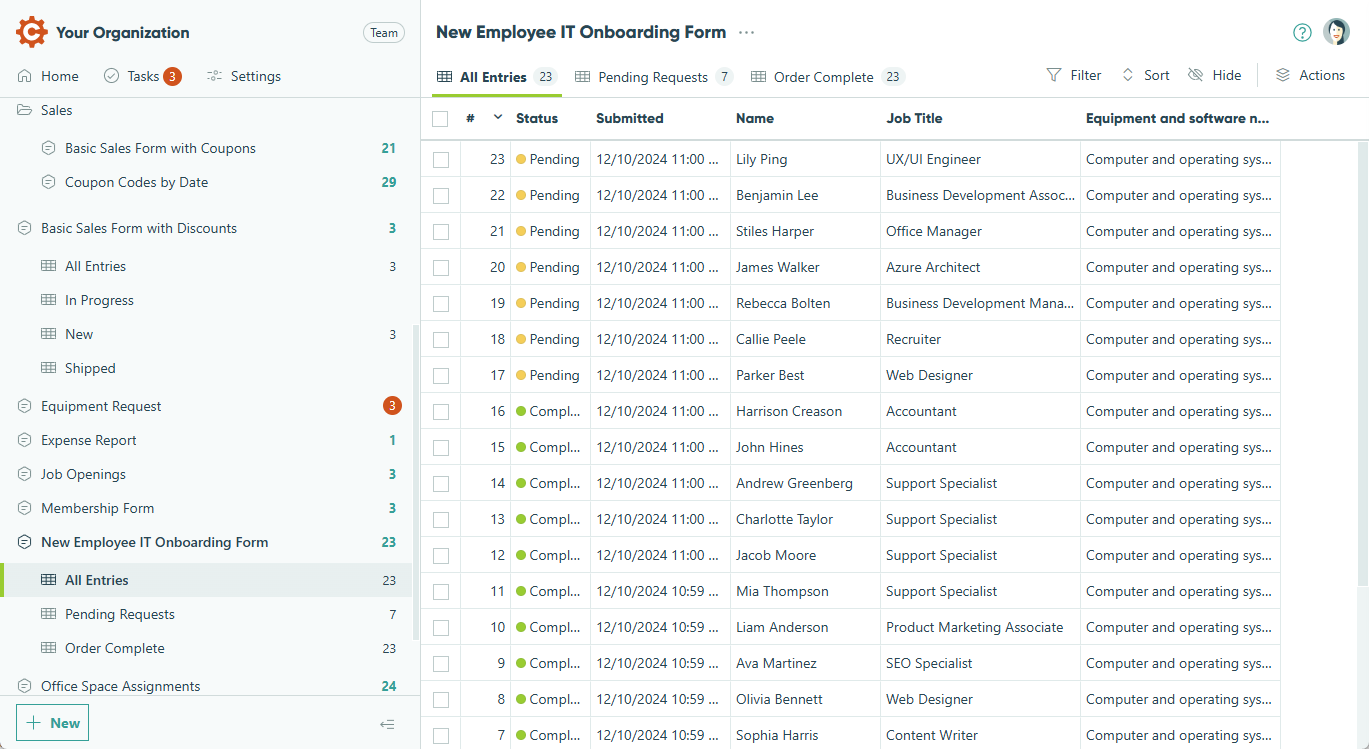Cognito Forms invites you to try our new enhanced interface! It’s designed to give you quicker access to everything you need and make it easier to manage your forms, entries, users, and tasks.
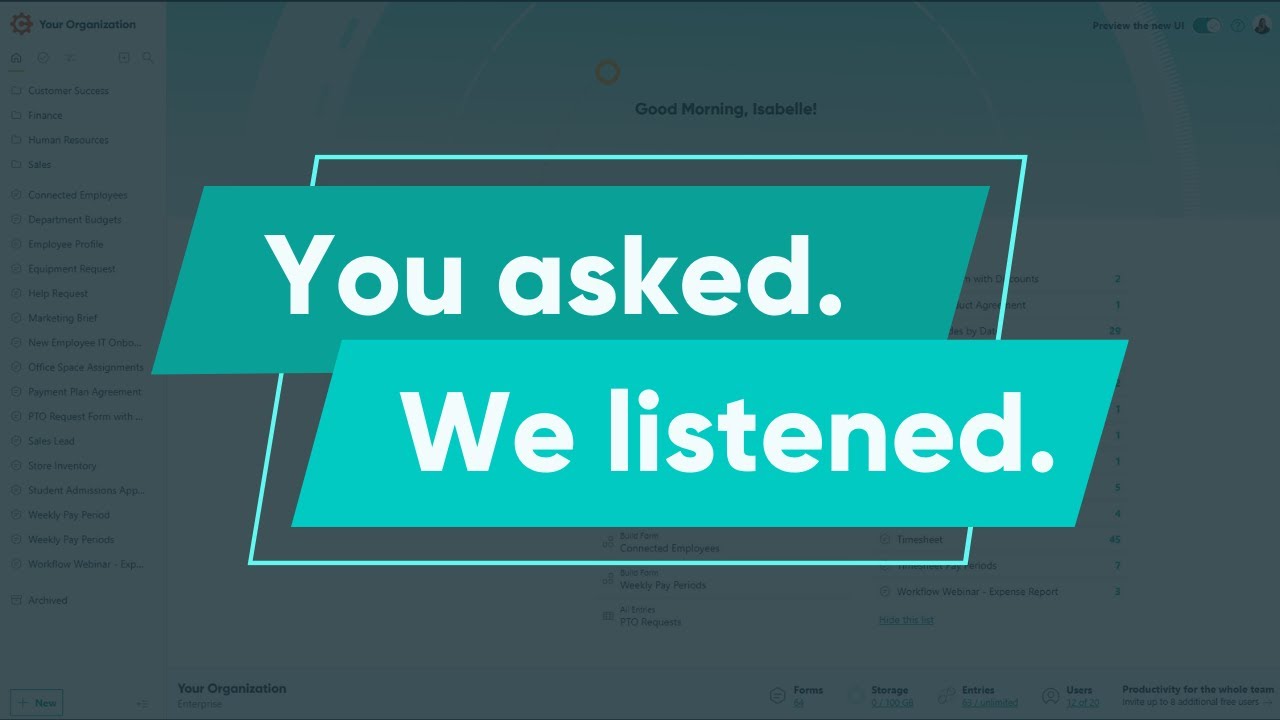
Preview the new UI
To try out the new UI, activate the Preview the new UI toggle located in the top right corner of the organization dashboard. Simply deselect the toggle to opt out of the preview at any time.
If you have any questions or feedback about the new interface, please get in touch with our team!
February 18 Enhancements
Thanks to your feedback, we’ve made several enhancements to the new Cognito Forms UI.
Here’s what’s been updated:
Home page
- View Unread entries at a glance on the right. Optionally, select Hide this list to turn off read/unread tracking in your organization’s settings.
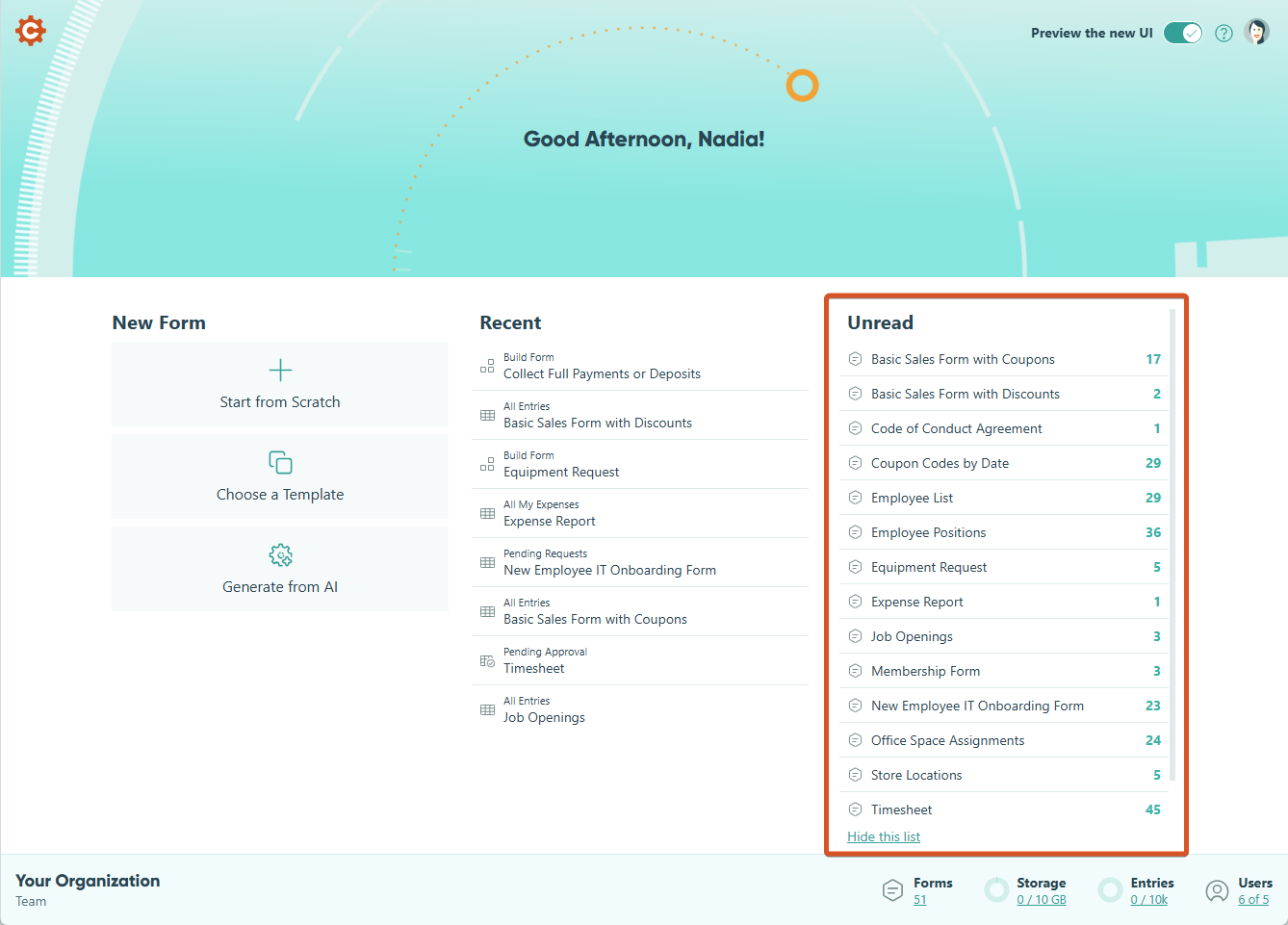
Sidebar
-
Hover over a form to see icons for Build Form and Publish Form.
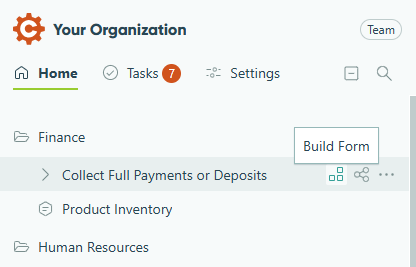
-
The Search bar appears when you click the magnifying icon. Click the icon next to the search to expand or collapse all folders.
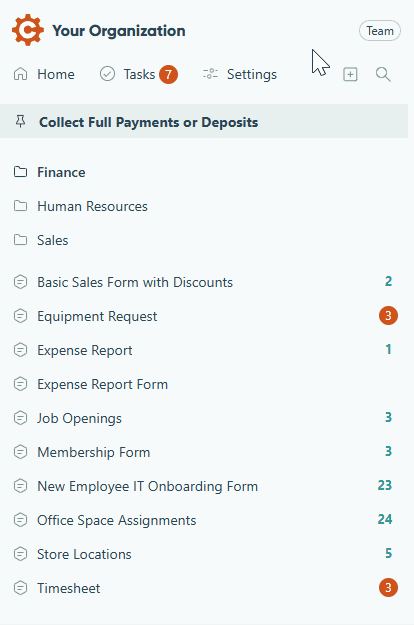
-
Right-click over a form and select Pin to Top to pin the form for easy access.
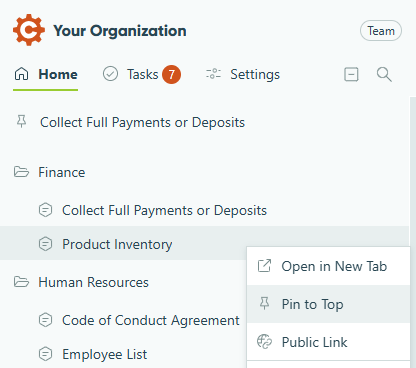
Build page
-
Navigate between the Build, Publish, and Entries pages using the icons in the top menu.
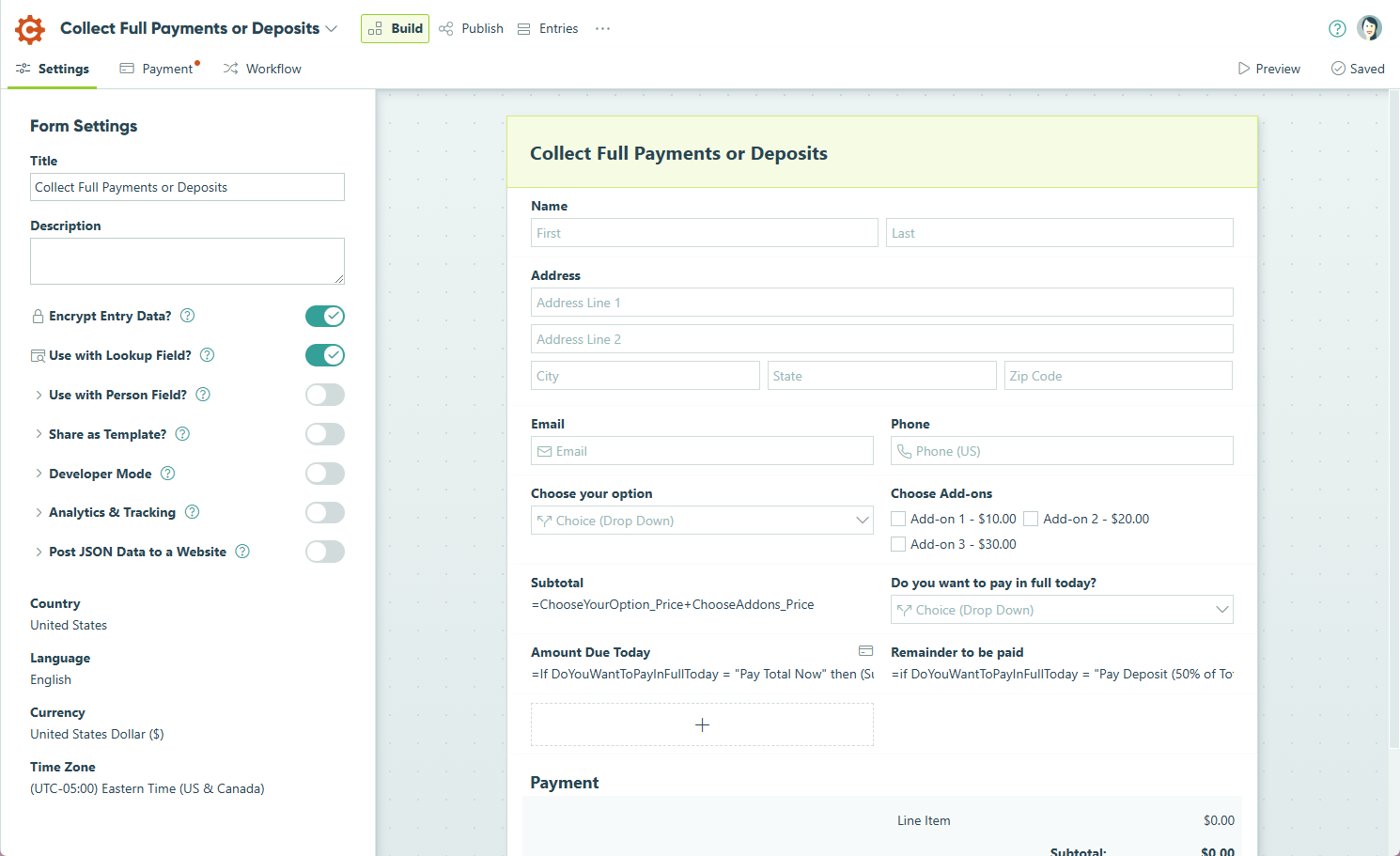
-
Click the Cognito Forms icon in the top left to access the sidebar.
-
Theme settings are now under the Publish menu and do not appear on the Build page.
-
Click the form title to open recently accessed forms and forms connected via the Lookup field or Person field.
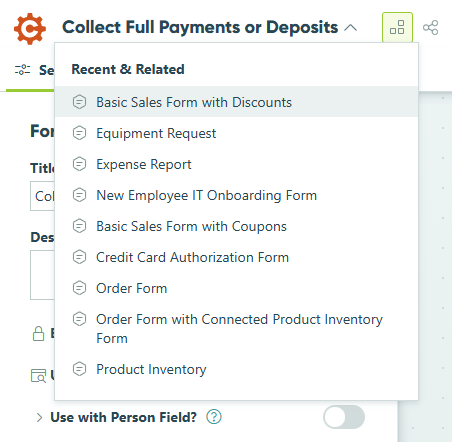
Entries page
- Navigate between the Build, Publish, and Entries pages using the icons in the top menu.
- Along with Grid Views and Form Views, add a New Task View to the entries page.
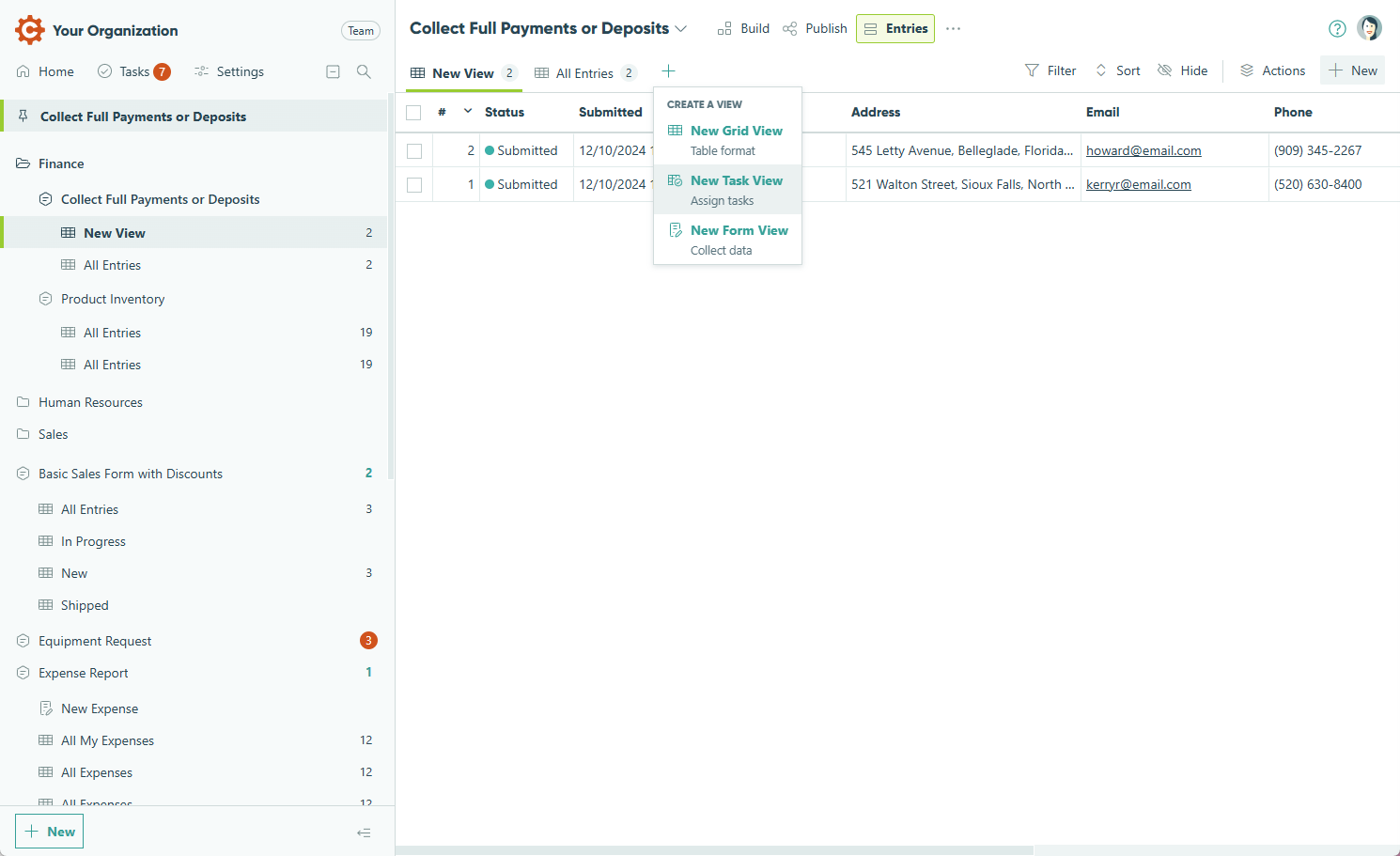
Navigating your account
Home page
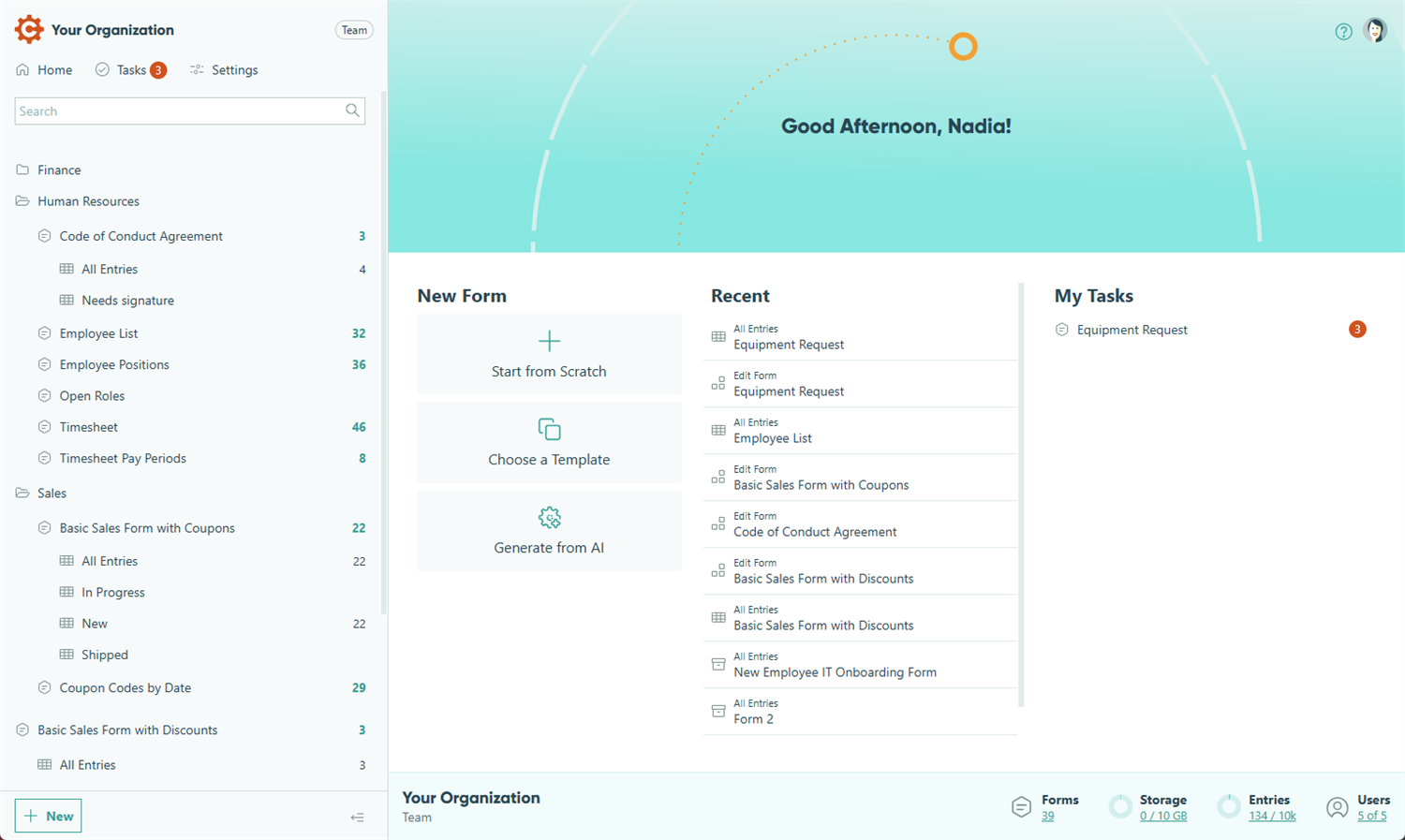
As soon as you log in to your Cognito Forms account, you’ll land on your organization’s Home page. From here, you can create new forms, view recently accessed forms and entry views, and manage pending tasks.
To reveal the sidebar, move your cursor to the left side of the screen. To keep it visible, click the Cognito Forms icon in the top left corner or press Ctrl + \ to dock it permanently on the left. Hover your cursor along the right edge of the sidebar to resize it according to your preference.
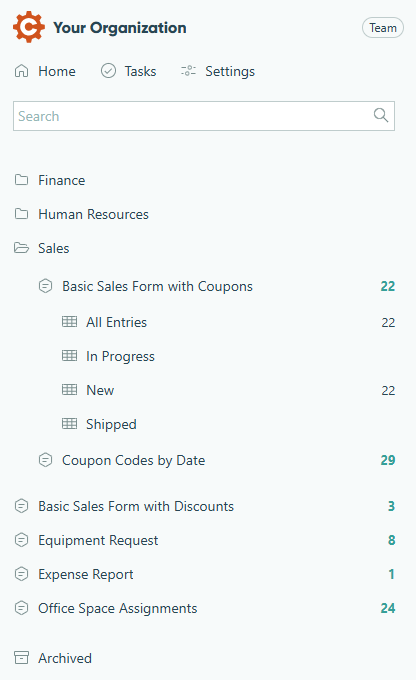
Sidebar overview
The sidebar on the left provides easy access to manage your forms, adjust your organization’s settings, invite new users, and more. Use the search bar at the top to easily filter forms, folders, and entry views by name.
In the main section of the sidebar, you’ll see all the forms, folders, and entry views available to you. To quickly access a form, hover over its name and click the pin icon to pin it to the top of the sidebar. You can also click the ellipsis (…) or simply right-click to open the form menu. Click the form name to expand the entry view list.
At the bottom of the sidebar, click the + New button to create a new form or folder, or to invite new users to your organization.
Entry view
Clicking on a form name in the sidebar takes you directly to its default entry view. To add new entries, select the plus sign (+).
Use the top toolbar to switch between entry views, apply filters, sort entries, hide columns, and perform actions.