From the Publish page of your form builder, you can share your form in multiple ways:
Embed in your site
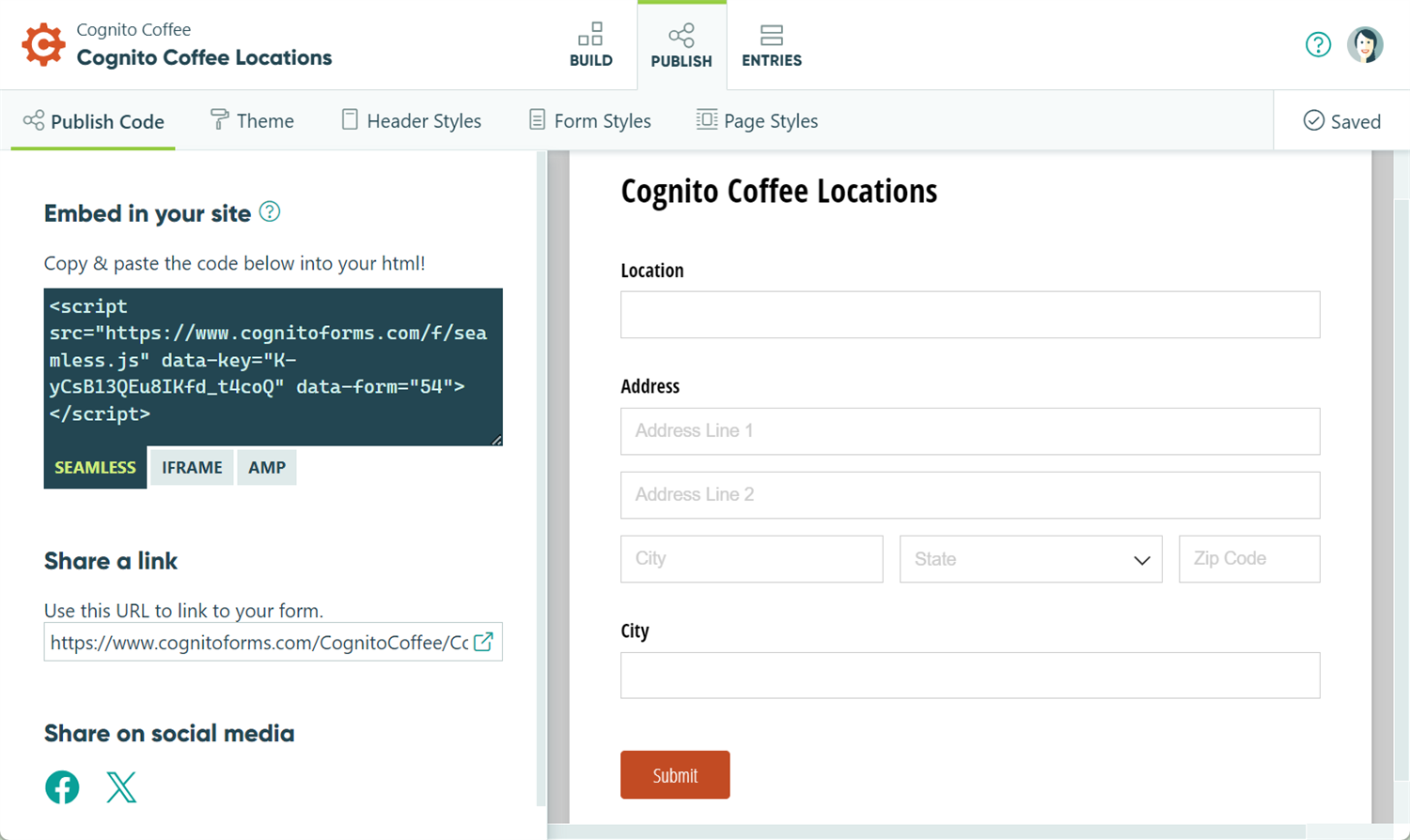
The best way to publish your form is to copy one of the provided embed codes on the Publish page and paste it into your website’s code. This will embed the form into your website so that users will not have to navigate away from your website to fill out the form.
Choose between three options for embedding:
- The Seamless embed code works well for most websites. Plus, you can use the Chameleon field style to allow the styles of your webpage to apply to the form.
- The Iframe embed code provides better compatibility with websites that may have scripting or CSS issues with Cognito Forms.
- The AMP embed code provides completely valid AMP markup for mobile pages. Some features (including redirect urls and form prefilling) will not work when embedding your form via the AMP option.
You can use the Seamless or Iframe embed codes to embed multiple forms on the same webpage. We recommend using the same embed code type for all forms on a single page rather than mixing embed types.
Share a link
From the Workflow menu, you can control who has access to public links based on dates, times, or your own custom criteria.
Give users a direct link to the form. This link can be added as a hyperlink to your website or email campaign. The link will send the user to a simple page to fill out your form.
If your organization is on the free Individual plan, the link will display Cognito Forms branding at the bottom of the page. To remove this branding, upgrade your organization to a Pro, Team or Enterprise plan.
Share on social media
Select one of the social media buttons to create a new social media post. The post will contain a link to your form.
To share your form, hover over its name in the sidebar and select Publish Form. Alternatively, you can open the Publish page from the top toolbar on either the Build or Entries page.
Embed in your site
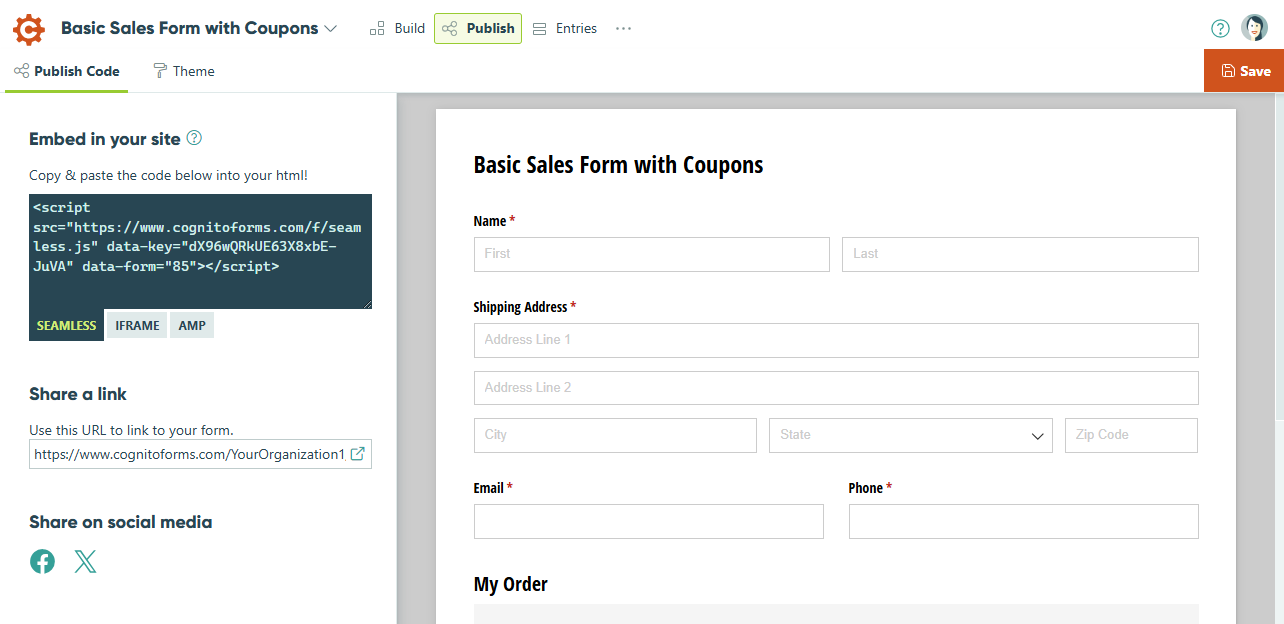
The best way to publish your form is to copy one of the provided embed codes and paste it into your website’s code. This will embed the form into your website so that users will not have to navigate away from your website to fill out the form.
Choose between three options for embedding:
- The Seamless embed code works well for most websites. Plus, you can use the Chameleon field style to allow the styles of your webpage to apply to the form.
- The Iframe embed code provides better compatibility with websites that may have scripting or CSS issues with Cognito Forms.
- The AMP embed code provides completely valid AMP markup for mobile pages. Some features (including redirect urls and form prefilling) will not work when embedding your form via the AMP option.
You can use the Seamless or Iframe embed codes to embed multiple forms on the same webpage. We recommend using the same embed code type for all forms on a single page rather than mixing embed types.
Share a link
From the Workflow menu, you can control who has access to public links based on dates, times, or your own custom criteria.
Give users a direct link to the form. This link can be added as a hyperlink to your website or email campaign. The link will send the user to a simple page to fill out your form.
If your organization is on the free Individual plan, the link will display Cognito Forms branding at the bottom of the page. To remove this branding, upgrade your organization to a Pro, Team or Enterprise plan.
Share on social media
Select one of the social media buttons to create a new social media post. The post will contain a link to your form.