If at any point you need your entire form to be read-only, you can assign a read-only view based on role or conditional logic. You might use this read-only setting for certain individuals copied on your workflow, or when a workflow is complete.
To access Form Read-Only settings, click Workflow on your form’s Build page.
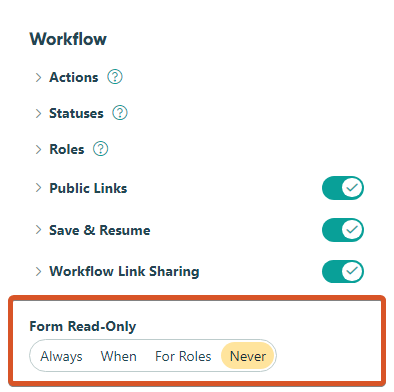
You have multiple options when it comes to setting your form to read-only:
- Always – Assign your form read-only status at all times within your workflow.
- When – Allow your form to be conditionally read-only. Selecting this will open a dialog to apply conditional logic.
- For Roles – Enable your form to be read-only for specific roles. Select one or more roles to assign a read-only view.
- Never – Do not allow for a read-only view at any time within your workflow.
There may be times when manually toggling your form to be read-only Always or Never may be helpful. For example, if a workflow process is no longer in use, toggling on Always can ensure that no further data entry changes to your form will take place through previously sent workflow links. For a more automated process, consider updating your public link settings to set start/end dates for your form.