What is Workflow?
Workflow is the sequence of steps involved in moving from the beginning to the end of a working process. In short, it’s how work gets done.
You can enable Workflow within Cognito Forms to automate this sequence on a single form, engaging the appropriate people at each step. Different roles within a workflow become involved at the right time via email-based workflow links that allow one of many designated actions to be taken on a form’s entry.
Depending on the action performed, your form can automatically flow from one status to the next. And along every step of the way, workflow tasks can keep team members focused on the work that needs to be done.
![]()
Where do we see workflows in action? You can find one (or more!) in just about any industry. For example, within Cognito Forms you can use Workflow to enable a single form to:
- Complete a service sales order, moving the initial customer inquiry through to estimation, followed by order fulfillment and ultimately sending an invoice.
- Drive employee onboarding, which might involve a new hire to review and sign required documentation, an IT department for equipment setup, or Marketing to order new business cards and apparel for the employee.
- Automate an expense approval that sends a copy of an expense report to Accounting as soon as two manager signatures have been added to an expense form.
With Workflow, it’s possible to automate just about any process within your organization.
Getting started with Workflow
You’ll start building your workflow using the Workflow menu on your form’s Build page. Here you’ll be able to create Actions, customize Statuses, and add Roles for your workflow. You can also customize Save & Resume, Workflow Link Sharing, and Form Read-Only settings as well.
On the Entries page, you’ll be able to create personalized entry views and enable Workflow Tasks to notify workflow participants about pending tasks when they log in to Cognito Forms.
Once your workflow is up and running, check out the entry audit log to view a complete timeline of changes to each entry, including who performed an action and when, order payment history, email delivery status, and more.
Actions, Statuses & Roles
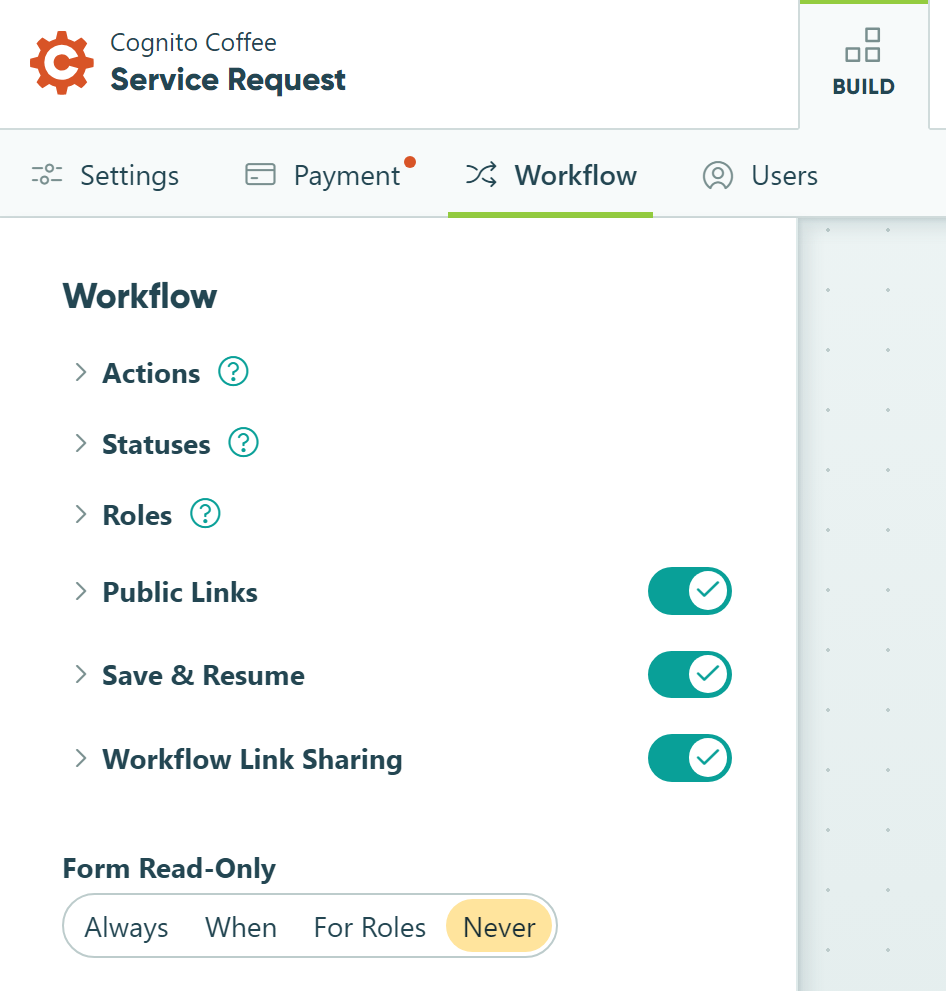
A workflow within Cognito Forms is made up of three key parts: Actions, Statuses, and Roles. When setting up your workflow, it’s helpful to think about how these parts will work together in your process:
- Actions update entries when performed and can trigger a number of activities to take place in your workflow.
- Statuses allow you to track your work as entries automatically flow from one state to another.
- Roles enable you to customize a form based on who is working with the form and its entry.
These three parts work in tandem with Workflow Link Sharing, which enables email-driven workflow links that power efficiencies within your Cognito Forms workflow.
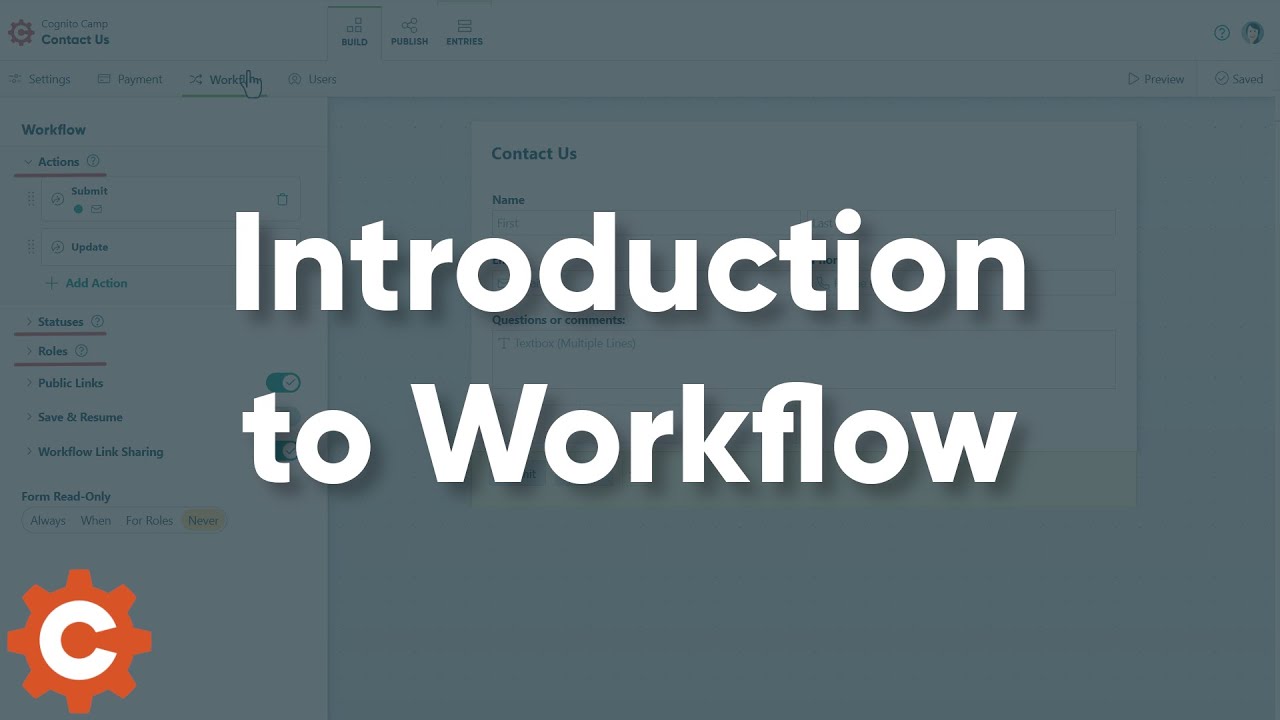
What is Workflow?
Workflow is the sequence of steps involved in moving from the beginning to the end of a working process. In short, it’s how work gets done.
You can enable Workflow within Cognito Forms to automate this sequence on a single form, engaging the appropriate people at each step. Different roles within a workflow become involved at the right time via email-based workflow links that allow one of many designated actions to be taken on a form’s entry.
Depending on the action performed, your form can automatically flow from one status to the next. And along every step of the way, workflow tasks can keep team members focused on the work that needs to be done.
![]()
Where do we see workflows in action? You can find one (or more!) in just about any industry. For example, within Cognito Forms you can use Workflow to enable a single form to:
- Complete a service sales order, moving the initial customer inquiry through to estimation, followed by order fulfillment and ultimately sending an invoice.
- Drive employee onboarding, which might involve a new hire to review and sign required documentation, an IT department for equipment setup, or Marketing to order new business cards and apparel for the employee.
- Automate an expense approval that sends a copy of an expense report to Accounting as soon as two manager signatures have been added to an expense form.
With Workflow, it’s possible to automate just about any process within your organization.
Getting started with Workflow
You’ll start building your workflow using the Workflow menu in the form builder. Here you’ll be able to create Actions, customize Statuses, and add Roles for your workflow. You can also customize Save & Resume, Workflow Link Sharing, and Form Read-Only settings as well.
In the form entry view, you’ll be able to create personalized entry views and enable Workflow Tasks to notify workflow participants about pending tasks when they log in to Cognito Forms.
Once your workflow is up and running, check out the entry audit log to view a complete timeline of changes to each entry, including who performed an action and when, order payment history, email delivery status, and more.
Actions, Statuses & Roles
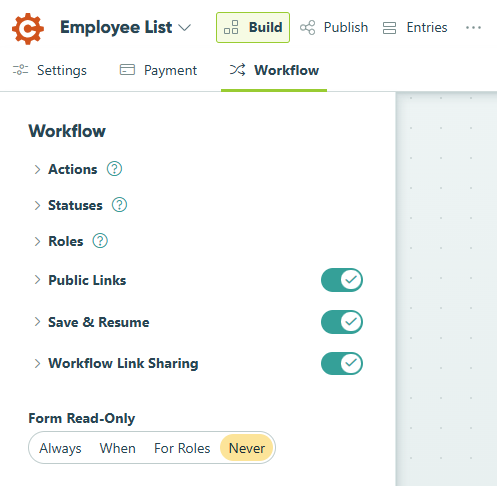
A workflow within Cognito Forms is made up of three key parts: Actions, Statuses, and Roles. When setting up your workflow, it’s helpful to think about how these parts will work together in your process:
- Actions update entries when performed and can trigger a number of activities to take place in your workflow.
- Statuses allow you to track your work as entries automatically flow from one state to another.
- Roles enable you to customize a form based on who is working with the form and its entry.
These three parts work in tandem with Workflow Link Sharing, which enables email-driven workflow links that power efficiencies within your Cognito Forms workflow.