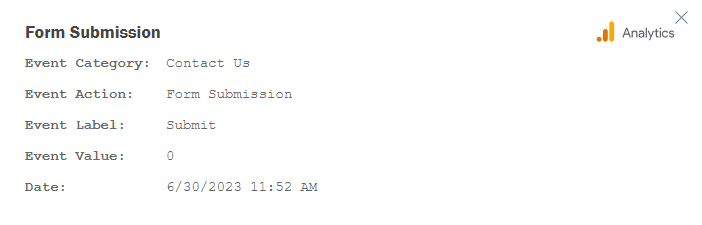Every entry you collect in Cognito Forms contains an activity log, which includes the complete history of the entry in chronological order. The activity log lets you see who performed an action on the entry and when it occurred, track payment history, view email delivery status, troubleshoot any errors associated with the entry, and more.
Viewing the entry activity log
Starting from December 1, 2022, you can access entry activity data as far back as 1 week (Individual plan), 1 month (Pro plan), 6 months (Team plan), or 2 years (Enterprise plan).
To view the activity log for an entry:
- Open the Entries page for your form.
- Open an individual entry and find the Activity section.
- Select an individual event (Submit, Update, etc.) to view the full details, such as changes to entry status, payment activity, emails, and integrations.
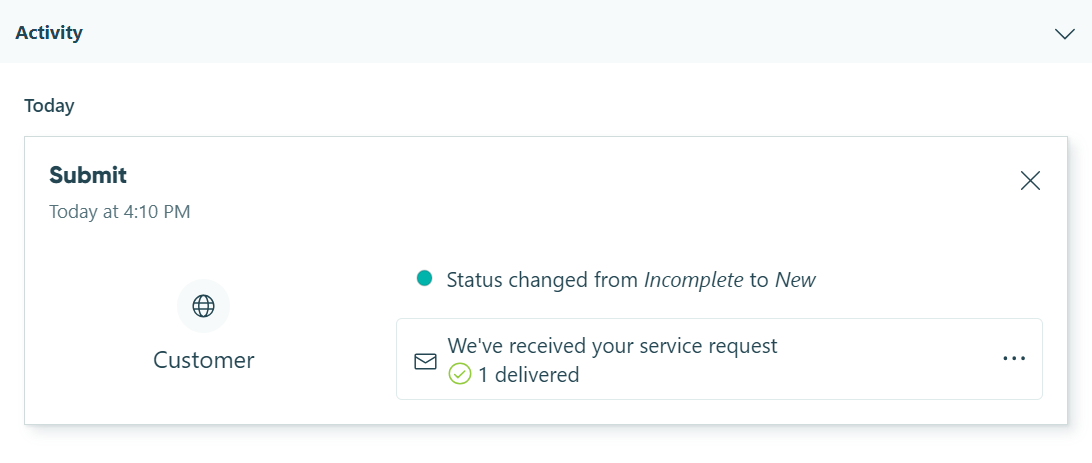
Auditing users
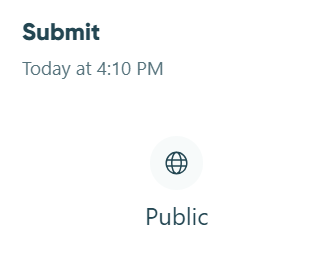
Actions can be performed by:
- A user logged into Cognito Forms. Their name, email address, and workflow role will appear in the log.
- People involved in your form’s workflow. Their email address and workflow role will appear in the log.
- An anonymous user. Their workflow role will appear in the log.
- An integration like Make, Microsoft Power Automate, Zapier, JSON webhooks, or Google Analytics.
- A payment provider like Stripe, Square, or PayPal.
If a user deletes their Cognito Forms account, their name and email address will be removed from the log. When a user updates their profile information (name, email, avatar, etc.), the audit log will display the most recent changes.
Auditing actions
The activity log does not include the action of deleting an entry or viewing an entry without performing an action. When you delete an entry, the activity log is deleted as well.
The activity log displays all actions associated with the entry as well as who performed the actions and when they occurred (based on your own time zone).
| Action | Details |
|---|---|
| Change Status | View changes to an entry’s status. |
| Copy | View when the entry was copied from an existing entry. |
| Import | View when the entry was imported from an Excel spreadsheet. |
| Refund Payment (in Cognito Forms) | View when an order was refunded and which user initiated the refund. |
| Refund Payment (in payment provider) | View when an order was refunded within the connected payment provider. |
| Save (Anonymous Link) | View when an entry was saved by an anonymous user. |
| Save (Cognito Forms User) | View when an entry was saved and which Cognito Forms user saved it. The activity log records one save per one-hour time window. |
| Submit Payment | View when payment was submitted to the entry. |
| Update Entry | View changes to form fields when a user performs an action. The activity log records entry changes starting from December 1, 2023 to the present. Users with Limited Access permissions cannot view entry update details. |
| Update Quantity | View when a quantity limit on the entry was updated. |
| Workflow Action (Anonymous Link) | View when an anonymous user performed a workflow action on the entry. |
| Workflow Action (Cognito Forms User) | View when a Cognito Forms user performed a workflow action on the entry. |
| Workflow Action (Integrations) | View when an integration was triggered, the delivery status of the integration, and if the integration failed and why.* |
| Workflow Action (Shared Link) | View when a user who received a workflow link via email performed a workflow action on the entry. |
*Users with Owner or Administrator permissions can view the full integration status details.
Email delivery status
The activity log records details for all emails sent by the entry, including which workflow action triggered the email, the full text of the email, and the files or generated documents attached to the email.
| Delivery Status | Description |
|---|---|
| Sending | Our email provider is in the process of sending the email. |
| Delivered | The email was accepted by the recipient’s email server. |
| Soft Bounced | The email wasn’t delivered due to a temporary problem. Soft bounces can happen because the recipient’s inbox is full or due to an issue with the receiving server. |
| Hard Bounced | The email can’t be delivered for permanent reasons. A hard bounce typically occurs because the recipient’s address is invalid or no longer in use. In this case, our email provider will stop attempting to deliver the message and subsequent emails to that address will be temporarily rejected. |
| Rejected | Our email provider rejected the API request to send the email. Typically, emails are marked as rejected to help maintain a good email sender reputation. |
| Spam/Complained | The recipient marked the email as spam. In this case, any subsequent emails will be rejected. |
Integration delivery status
Review all actions related to data integrations, including when an integration was triggered, the delivery status of the integration, and if the integration failed and why.
| Delivery Status | Description |
|---|---|
| Delivered | The integration was sent successfully. |
| Pending | The integration has been queued but not yet sent. Or, the integration is being retried. If our system receives a 4XX or 5XX response, we will initiate a retry mechanism, resending the webhook event up to 15 times over a 72-hour period. Please note that we do not retry 404 (Not Found), 410 (Gone), or 413 (Content Too Large) responses. |
| Failed | The integration delivery failed and will not be retried. |
Users with Owner or Administrator permissions can select the integration status to view additional details such as the integration platform and trigger, response code, response message, etc.
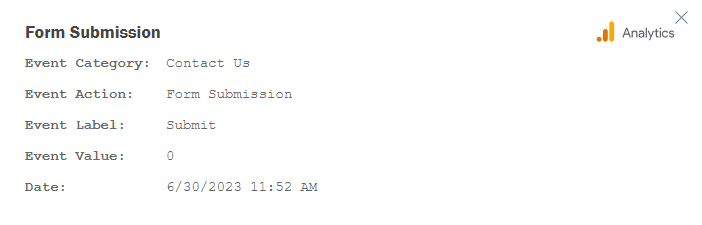
Every entry you collect in Cognito Forms contains an activity log, which includes the complete history of the entry in chronological order. The activity log lets you see who performed an action on the entry and when it occurred, track payment history, view email delivery status, troubleshoot any errors associated with the entry, and more.
Viewing the entry activity log
Starting from December 1, 2022, you can access entry activity data as far back as 1 week (Individual plan), 1 month (Pro plan), 6 months (Team plan), or 2 years (Enterprise plan).
To view the activity log for an entry:
- Click the form name in the sidebar to open the Entries page.
- Open an individual entry and find the Activity section.
- Select an individual event (Submit, Update, etc.) to view the full details, such as changes to entry status, payment activity, emails, and integrations.
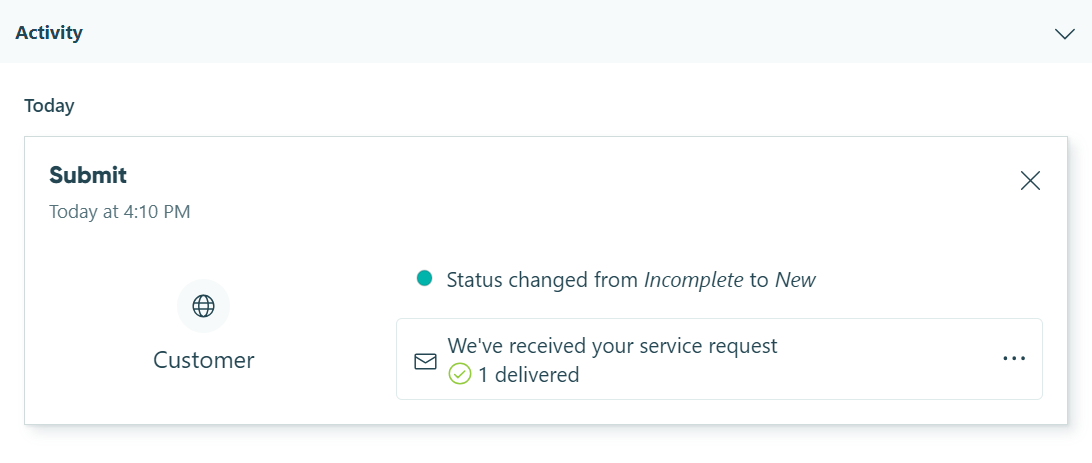
Auditing users
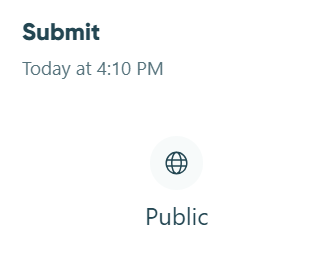
Actions can be performed by:
- A user logged into Cognito Forms. Their name, email address, and workflow role will appear in the log.
- People involved in your form’s workflow. Their email address and workflow role will appear in the log.
- An anonymous user. Their workflow role will appear in the log.
- An integration like Make, Microsoft Power Automate, Zapier, JSON webhooks, or Google Analytics.
- A payment provider like Stripe, Square, or PayPal.
If a user deletes their Cognito Forms account, their name and email address will be removed from the log. When a user updates their profile information (name, email, avatar, etc.), the audit log will display the most recent changes.
Auditing actions
The activity log does not include the action of deleting an entry or viewing an entry without performing an action. When you delete an entry, the activity log is deleted as well.
The activity log displays all actions associated with the entry as well as who performed the actions and when they occurred (based on your own time zone).
| Action | Details |
|---|---|
| Change Status | View changes to an entry’s status. |
| Copy | View when the entry was copied from an existing entry. |
| Import | View when the entry was imported from an Excel spreadsheet. |
| Refund Payment (in Cognito Forms) | View when an order was refunded and which user initiated the refund. |
| Refund Payment (in payment provider) | View when an order was refunded within the connected payment provider. |
| Save (Anonymous Link) | View when an entry was saved by an anonymous user. |
| Save (Cognito Forms User) | View when an entry was saved and which Cognito Forms user saved it. The activity log records one save per one-hour time window. |
| Submit Payment | View when payment was submitted to the entry. |
| Update Entry | View changes to form fields when a user performs an action. The activity log records entry changes starting from December 1, 2023 to the present. Users with Limited Access permissions cannot view entry update details. |
| Update Quantity | View when a quantity limit on the entry was updated. |
| Workflow Action (Anonymous Link) | View when an anonymous user performed a workflow action on the entry. |
| Workflow Action (Cognito Forms User) | View when a Cognito Forms user performed a workflow action on the entry. |
| Workflow Action (Integrations) | View when an integration was triggered, the delivery status of the integration, and if the integration failed and why.* |
| Workflow Action (Shared Link) | View when a user who received a workflow link via email performed a workflow action on the entry. |
*Users with Owner or Administrator permissions can view the full integration status details.
Email delivery status
The activity log captures details of all emails sent by the entry, including the workflow action triggered the email, the full email content, and any attached files or generated documents. However, it does not track emails sent manually from the Entries page.
| Delivery Status | Description |
|---|---|
| Sending | Our email provider is in the process of sending the email. |
| Delivered | The email was accepted by the recipient’s email server. |
| Soft Bounced | The email wasn’t delivered due to a temporary problem. Soft bounces can happen because the recipient’s inbox is full or due to an issue with the receiving server. |
| Hard Bounced | The email can’t be delivered for permanent reasons. A hard bounce typically occurs because the recipient’s address is invalid or no longer in use. In this case, our email provider will stop attempting to deliver the message and subsequent emails to that address will be temporarily rejected. |
| Rejected | Our email provider rejected the API request to send the email. Typically, emails are marked as rejected to help maintain a good email sender reputation. |
| Spam/Complained | The recipient marked the email as spam. In this case, any subsequent emails will be rejected. |
Integration delivery status
Review all actions related to data integrations, including when an integration was triggered, the delivery status of the integration, and if the integration failed and why.
| Delivery Status | Description |
|---|---|
| Delivered | The integration was sent successfully. |
| Pending | The integration has been queued but not yet sent. Or, the integration is being retried. If our system receives a 4XX or 5XX response, we will initiate a retry mechanism, resending the webhook event up to 15 times over a 72-hour period. Please note that we do not retry 404 (Not Found), 410 (Gone), or 413 (Content Too Large) responses. |
| Failed | The integration delivery failed and will not be retried. |
Users with Owner or Administrator permissions can select the integration status to view additional details such as the integration platform and trigger, response code, response message, etc.