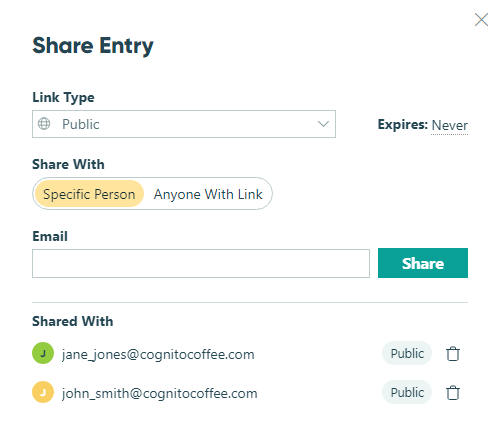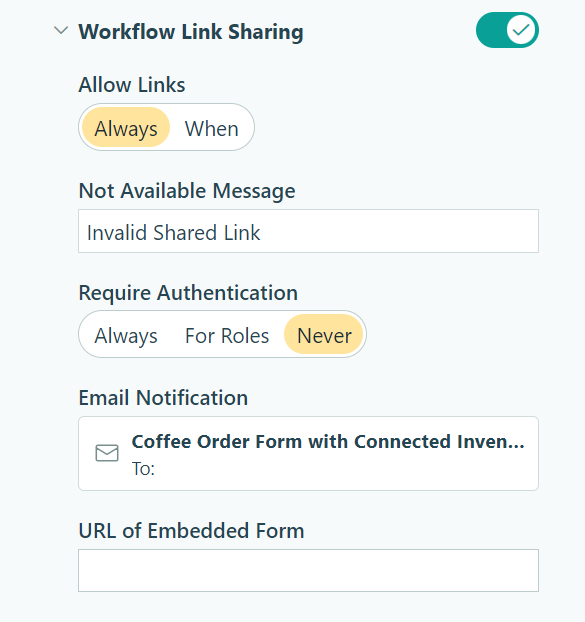
In Cognito Forms, entry sharing involves sharing a link to entry data through either an email notification or by directly copying and pasting the link to an entry. In order to be able to share entries, you must first enable Workflow Link Sharing.
With Workflow Link Sharing enabled on your form, you can send workflow links that enable individuals within a workflow to view or edit an entry based on role. While you’ll typically share these links automatically using email notifications tied to actions in your workflow, you can manually share them with individual users at any time from the form entry view.
Sharing a link to an entry
You can use the Share function at the top of an entry to quickly send an email including a link to the entry, or simply copy the link to the entry to share it.
- From the form entry view, open the entry you’d like to share.
- Click Share at the top of the entry.
- Specify the Link Type. These options are based on the roles in your form’s Workflow menu.
- Determine whether you’d like to send an email or share a copied link to the entry.
- To send an email, select Specific Person under Share With and enter the recipient’s email address. Click Share to send the email. The email notification template is located in the Workflow menu on the Build Page.
- To share a copied link, select Anyone With Link under Share With. Click Copy and then paste the link as needed.
- If you need the link to expire, click Expire and select a number of days after which the link will no longer be available.
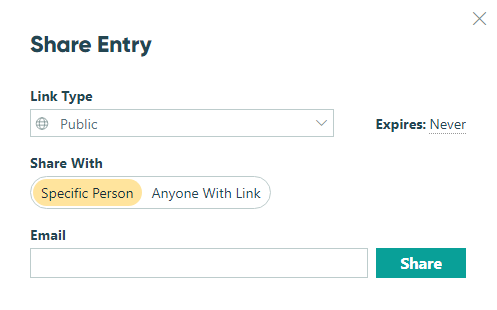
Your form’s title is used as part of the URL for your workflow links. If you update your form’s title, any previously shared workflow links will no longer be valid.
Managing shared links
Under Shared With, view all the people you’ve shared the link with (including their workflow role and/or link expiration date).
This list includes people who received a workflow link either automatically or manually via email notification, as well as those granted access through an Email field or Person field on the form.
Once a link expires, it is automatically removed from the list. To manually revoke access to the entry, click the trashcan icon next to the link role and select Stop Sharing. If access was granted through an Email field or Person field, you must instead remove that field value (or the field itself) from the form.