Organizations can only be deleted by the last or only owner of the organization. If any other owners are associated with your organization, you can leave the organization but you cannot delete it. When you delete an organization, it is permanently deleted along with all the organization’s forms and entries.
If you have multiple organizations:
- Click your profile image in the top right corner and then click My Account.
- Under Organizations, find the organization you want to delete and select Delete.
- In the dialog that appears, you will be prompted to enter the name of your organization (this name is case-sensitive) and click the Delete button to confirm your decision.
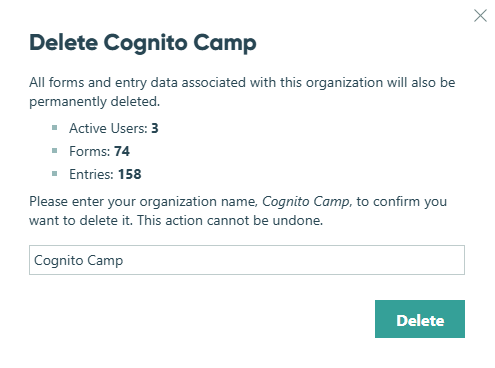
If you have only one organization:
Each user account is required to belong to at least one organization, and this organization cannot be deleted. If you wish to delete your user account and your organization, please see our instructions on how to delete your account.