Easily integrate with third-party applications and put your forms to work.
Automation integrations
Cognito Forms API
The Cognito Forms REST API allows you to integrate your existing systems with Cognito Forms without third-party tools. The API gives you the ability to programmatically interact with your organization’s forms and entries. To get started, check out our help guide.
Address Autocomplete
Integrate your forms with Google Maps to automatically suggest addresses as users start typing. To use this feature, you must provide your own Google Maps API key. To get started, check out our help guide.
Make
Make is a visual platform that lets you design, build, and automate anything – from simple tasks to complex workflows – in minutes. It’s fast and easy to use, visually intuitive, and requires zero coding expertise. If you want to use Make to integrate your Cognito Forms with your most used apps, get started now.
Microsoft Power Automate
Microsoft Power Automate is a product to help you set up automated workflows between your favorite apps and services to synchronize files, get notifications, collect data, and more. Using Power Automate, you can connect your Cognito Forms to services like SharePoint, Office 365 Outlook, and OneDrive. If you’re interested in using Power Automate to automate your business processes and create advanced workflows, learn how to get started.
Zapier
Zapier connects the web apps you use to easily move your data and automate tedious tasks. Zapier supports over 2,000 apps including Salesforce, Google Drive, MailChimp, OneDrive, SugarCRM, Trello, QuickBooks, and DropBox. If you are ready to use Zapier to automate and integrate your Cognito Forms, get started now.
Webhooks
If you know what JSON is, then you are in the right place. Use our Post JSON data feature to programmatically incorporate your form entry data into another website or application. This feature will send your entry data in JSON format to the URL that you specify. Want to know more about how to get this started? Check out our help guide.
Managing integrations
To view and manage all of your third-party integrations:
-
Click your organization’s name in the top left corner and then click Settings.
-
Go to the Integrations section.
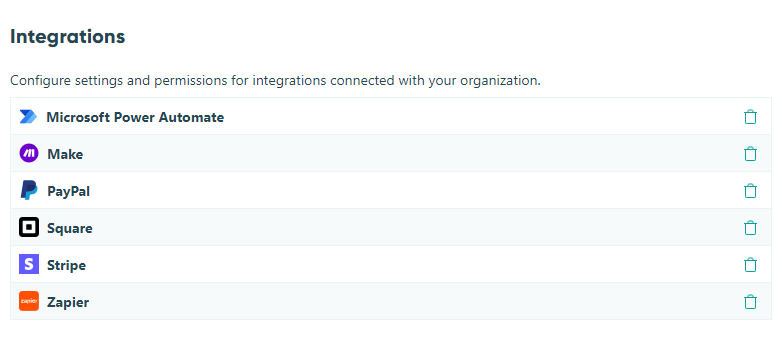
-
Select an integration name to view the integration settings:
- Edit the integration name/description.
- Specify which forms and folders the integration can access. If a folder has access to an integration, all new and existing forms in that folder also have access. Existing connections cannot be disconnected.
- View any connected forms.
- For Microsoft Power Automate integrations created before April 8, 2024, toggle Send file data off to stop sending file data when a connection fails due to a 413 (Content Too Large) response. Once turned off, this option cannot be turned back on.
-
Optionally, select the trash can icon on the right-hand side to delete the integration.