Using our integration with Microsoft Power Automate, you can connect your forms to your Slack account to get notified when new entries are submitted or updated in Cognito Forms.
To receive notifications in Slack when new entries are submitted:
-
Create a new Automated cloud flow. Search for Cognito Forms in the services list and then select a trigger.
-
Select the form you want to receive notifications from. In this example, we want a manager to receive a Slack notification whenever an employee submits a new PTO request.
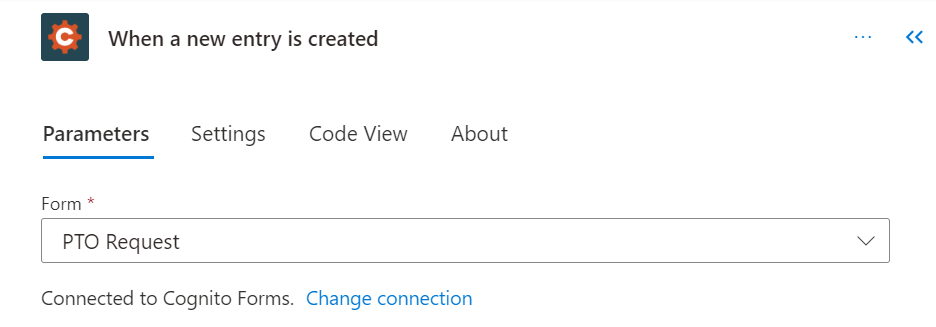
-
For the next step, add a Condition. Using the dynamic content list, set Entry Action as the value and set this value equal to Submit.
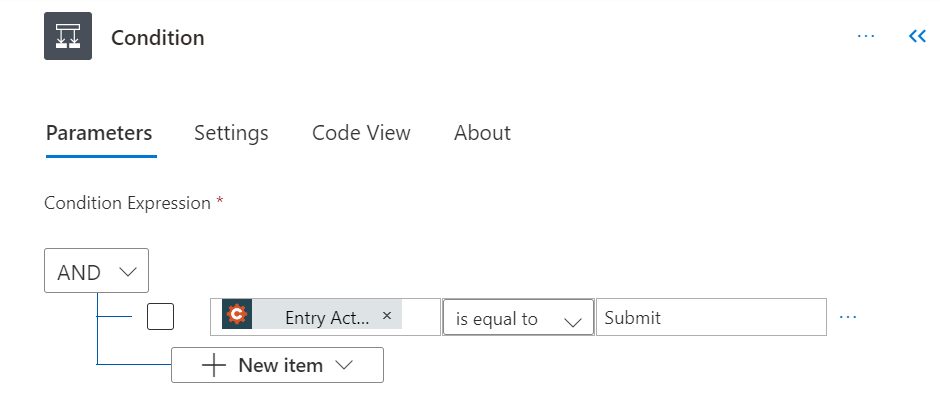
-
For the If yes condition, select Add an action. In the dialog that appears, enter Slack and select the Post message (V2) action.
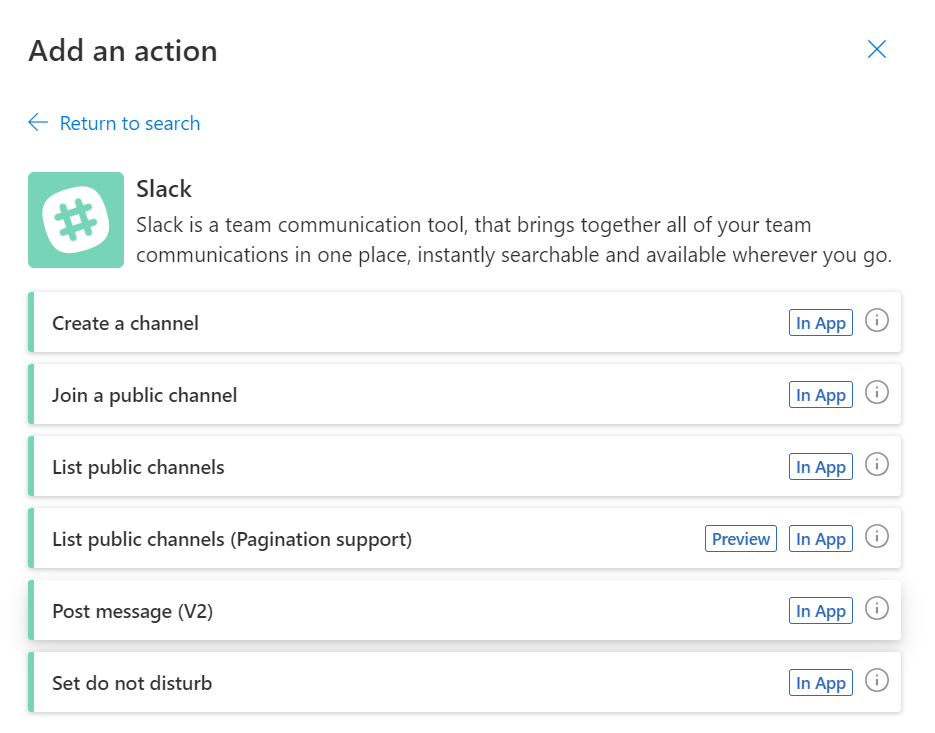
-
Sign in to your Slack account. If you haven’t already, connect the Microsoft Power Platform Connectors app to your Slack channel.
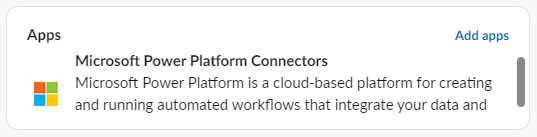
-
For the Post message action, enter the Channel Name where you want to receive notifications. This value can be a name (ex: #general) or an encoded ID (see screenshot below).
-
Enter the content of your notification in the Message Text. In this example, we’re including a role-based workflow link in between the <> brackets to create a hyperlink. The manager can then click the link to open the submitted PTO request. We’re also including the employee’s first name in the message.
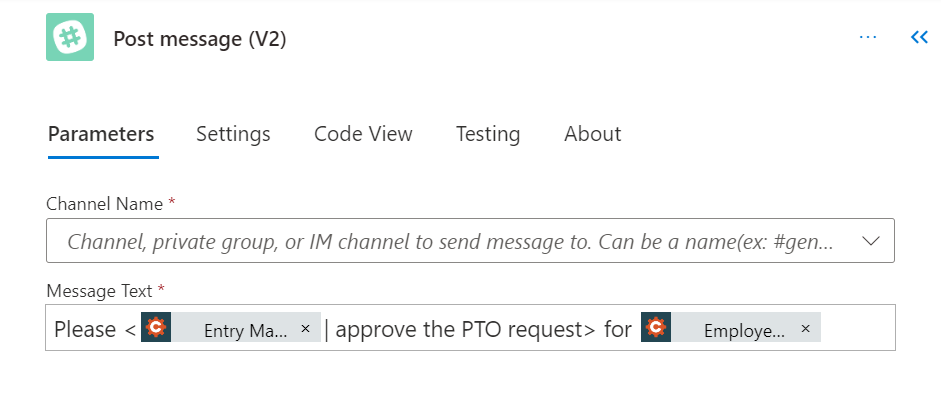
-
Make sure to save your flow, and test it out by submitting an entry to your form.
