When you create generated documents from your entry data, you can easily download those documents on the Entries page. If you choose to download multiple documents in bulk, those documents will be automatically organized into a zipped folder for you.
Download individual documents
To download documents from individual entries:
- Open your form’s Entries page.
- Open an individual entry and select Create Document.
- Select the document template you want to generate from the dropdown.
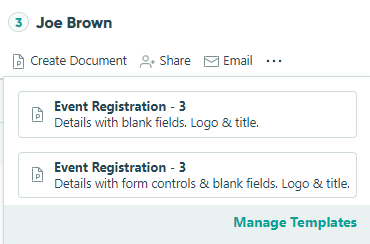
Download documents in bulk
To download your form’s generated documents in bulk:
Go to your form’s Entries page and select the checkbox for the entry or entries from which you want to download documents. Alternatively, use the checkbox in the top left corner to select all entries in the current view.
Click the Actions tab at the top of the Entries page and select Download.
Select the document template you want to generate.
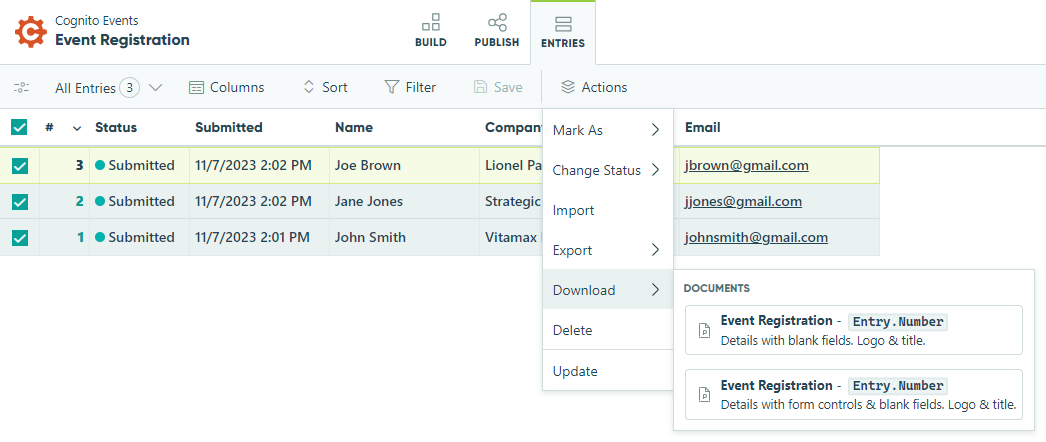
The system will begin automatically packaging your documents into a zipped folder for easy download. Depending on the volume of generated documents, this process could take some time – feel free to leave the page. While performing other tasks won’t interfere with your download, each organization can only process one bulk download at a time.
Once your documents are ready, you will receive an email notification containing a link to download the zipped folder. Simply save and then unzip the folder to access your documents. At this point, the file is available for 24 hours. Please note that the maximum download size is 100 GB. If your download exceeds that limit, you will receive an email that contains only the first 100 GB of selected documents. The individual files are named according to the File Name in the Manage Document Templates dialog.
Download documents via email/integrations
In addition to downloading documents from the Entries page, you can also attach generated documents to email notifications or integrate your forms with a third-party application (such as Google Drive or Dropbox) to automatically transfer generated documents upon submission.