The default reply-to address in your organization’s settings is used as the default To address when you set up an email notification for a Submit action on a form. However, changing this reply-to address does not automatically update the To field for existing email notifications, which means you’ll have to manually update the To address.
To update the To address for your email notifications:
-
Log in to your account and open the form(s) that you need to update.
-
Select Workflow, then open the Action Settings for the Submit action.
-
Select the email notification that needs updated under Send Emails. In the dialog that appears, add the new email address to the To section.
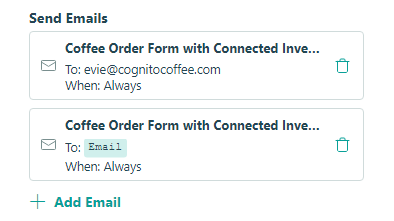
-
Make sure to save your changes.