To remove the Cognito Forms watermark from your custom document, you must switch the Billing Mode option in the Manage Document Templates dialog from Test to Live. Each live document template costs a flat fee of $4 per form per month – no matter how many times the template is used to generate a document.
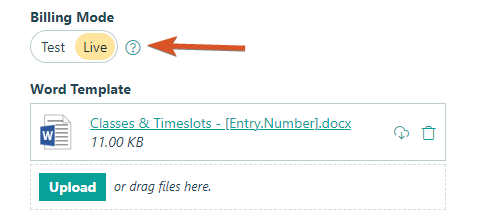
Learn more about our document generation feature.
Yes! When someone uploads an image file to your form, you can display that image directly in the generated PDF document.
To include uploaded files as images in your generated documents:
-
Open the form builder and select the File Upload field.
-
In the field settings, restrict the allowed field types to just JPG or PNG files.
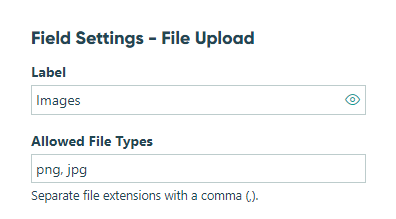
-
Make sure to save your changes.
If you want to resize images or customize other elements in your document, you can use our document generation feature to create document templates in Word.
Yes! You can completely customize the layout (including titles, logos, fields, etc.) of your generated PDF or Word documents.
To start creating a custom document:
- Go to your Entries page and open an individual entry.
- At the top of the entry view, select the Create Document option.
- Select a template to open the Manage Document Template dialog. From here, you have the ability to edit your document settings (such as logo alignment).
To further customize these templates, you can use our advanced document generation feature and directly edit the logo in Word.
We do not currently support the ability to create fillable PDFs from your forms. You can, however, create regular PDF files using our document generation feature and then manually convert the files to fillable PDFs once they’ve been created.
To create PDFs from your form entries:
- Open the Entries page.
- Find the entry that you want to export.
- Select the Create Document option to download the entry as a PDF.
To save your entry as a PDF:
- Go to your Entries page and click on the entry you wish to export.
- At the top of the entry view, select the Create Document option.
- Select a template to automatically download a PDF copy of your entry. (Optionally, you can click the Manage Templates to manually edit your PDF’s settings to include or exclude a title, logo, fields, etc.)
To further customize these templates, you can use our advanced document merging feature.
Learn more in our Document Merge tutorial.