If you find that you no longer need a form, you have the ability to either archive or delete it from your organization’s Dashboard. The archive option will set the form aside in the Archived folder, where you can restore it back at any time. The delete option, on the other hand, will permanently delete the form along with all associated entries.
To delete a form:
- Log in to your Cognito Forms account. Select your profile image in the top right corner and then select the organization where the form is located.
- On the organization Dashboard, select the checkbox next to the form title and then select the Delete option from the top menu.
- Type DELETE to confirm that you want to permanently delete the form and associated entries.
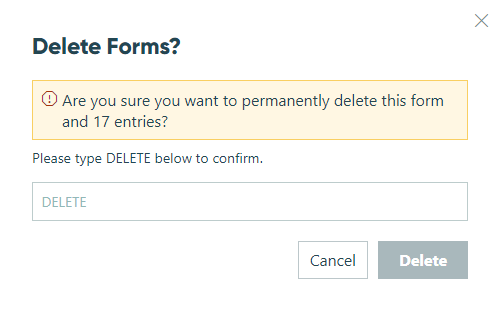
If you no longer need a form, you have two options: archive or delete. Archiving moves the form to the Archived folder, allowing you to restore it anytime. Deleting, however, permanently removes the form and all its associated entries.
-
To delete a single form, hover over the form name in the sidebar and then right-click or select the ellipsis (…) and select Delete Form.
-
To delete multiple forms, find your organization’s name in the top left corner of the sidebar and select Settings. Click Usage in the left-hand navigation and then select the forms you want to delete from the list. Upon selecting this option, you’ll be prompted to type DELETE and confirm the deletion of your forms and all associated entries.