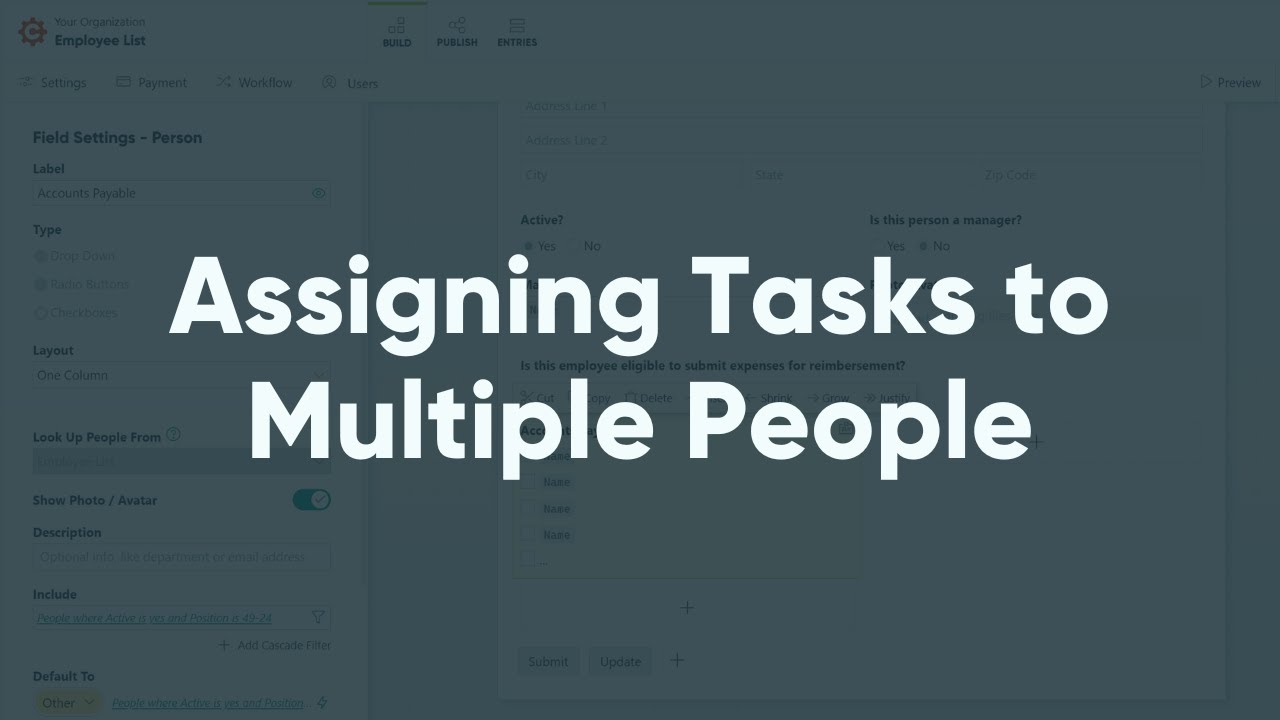
To assign tasks to multiple users:
- Add a Person field to your form and choose Checkboxes as the type.
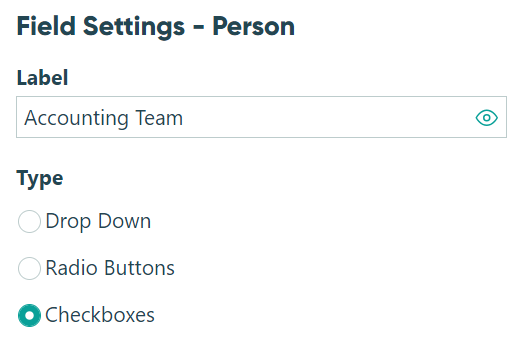
- Select the correct source form from the Look Up People From drop-down menu.

- Include the right people by setting appropriate conditions.
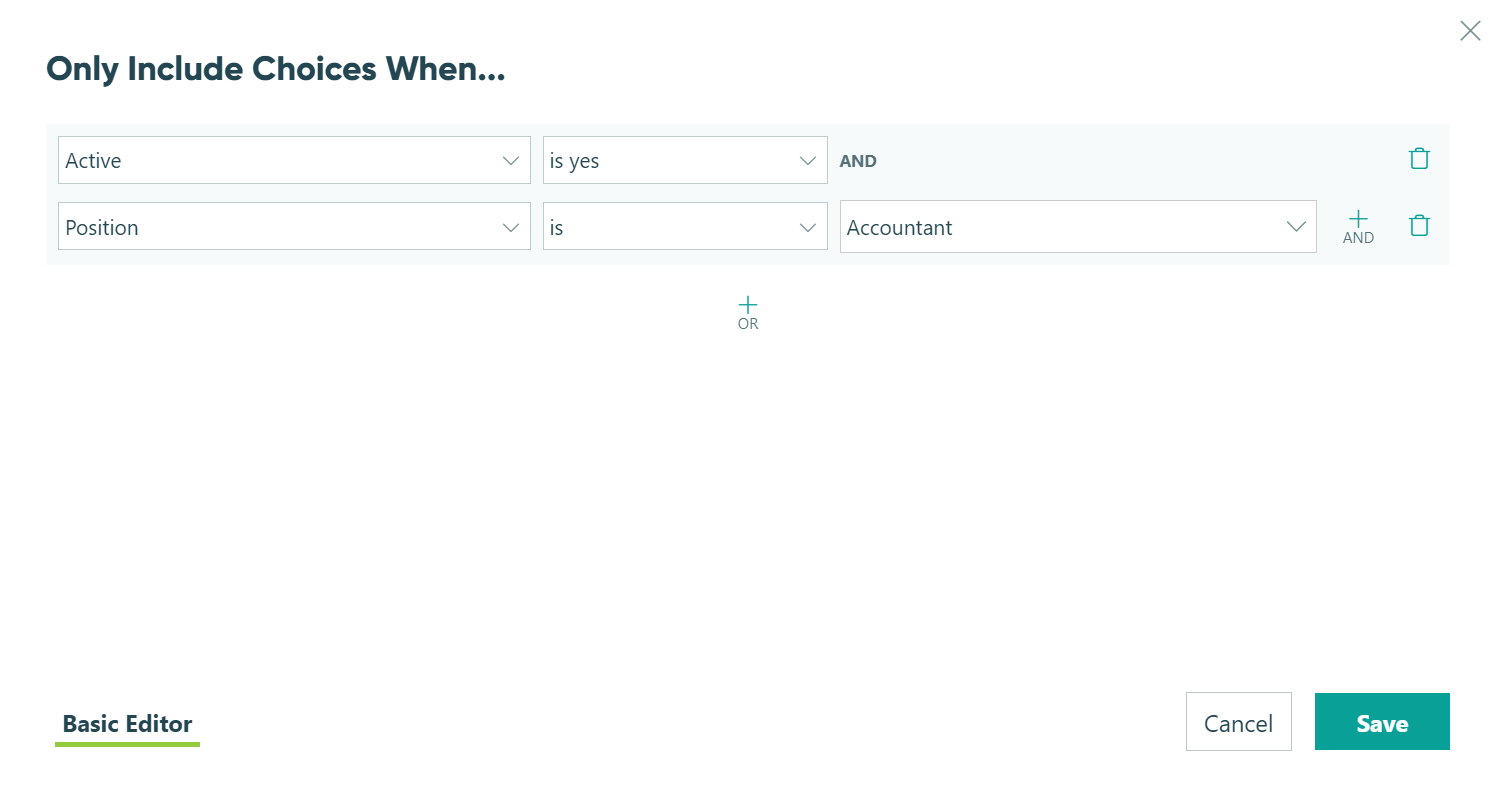
- Set the Person field to default to the right people.
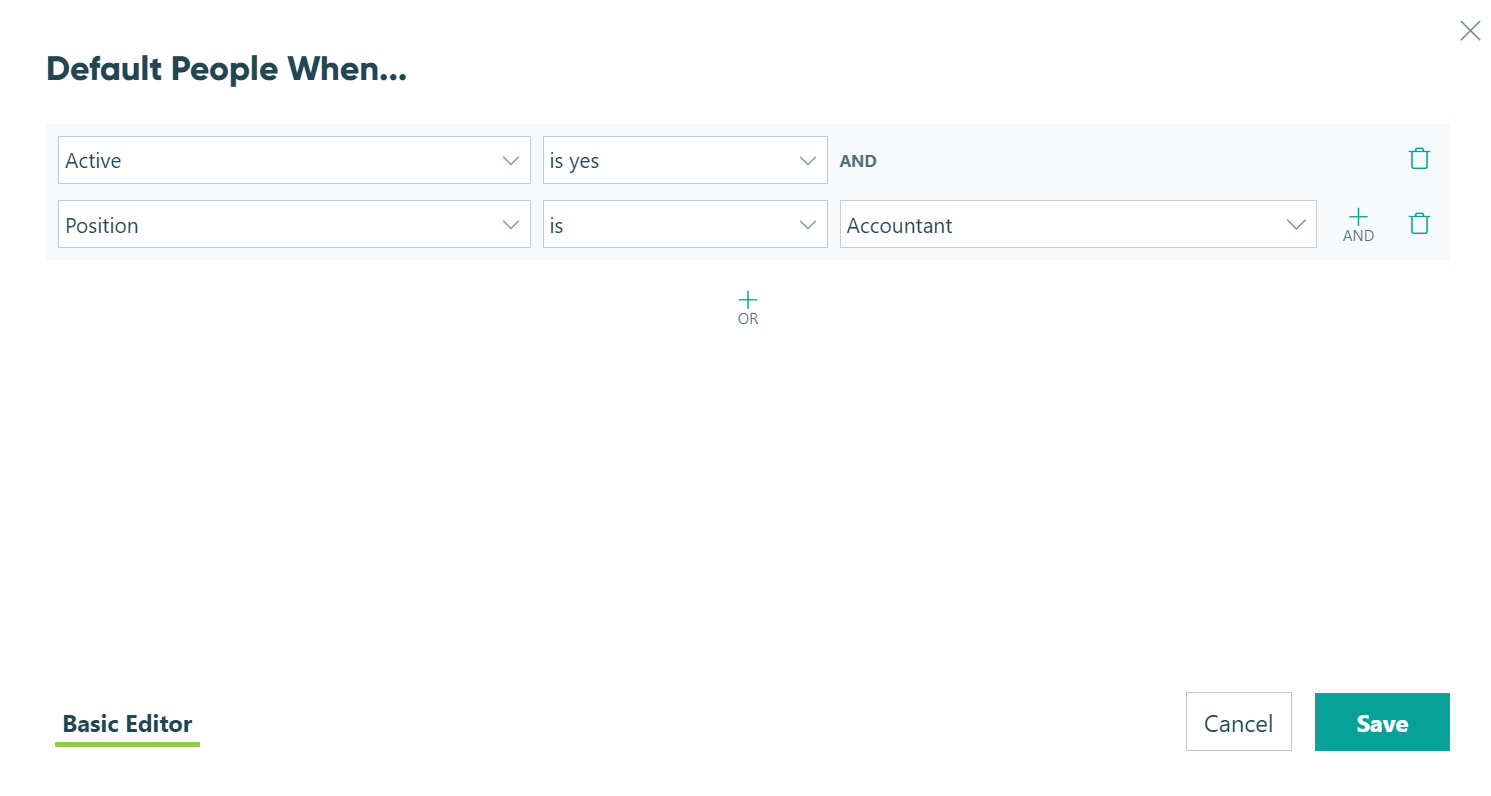
- Save your form.
- Go into the Workflow section and edit the role that you would like to assign multiple users to. In the drop-down menu under Share Specific Entries With, select the Person field you just created, then click Save.
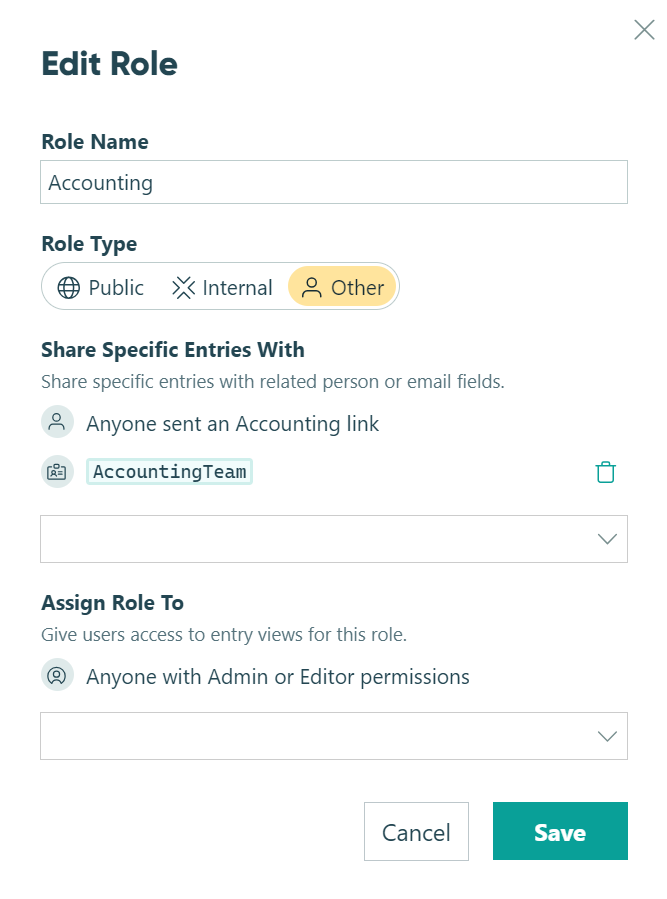
- Save your form, then go to your Entries.
- Create a new grid view, label it, turn ON Shared With Me, and turn ON Assign As Tasks.
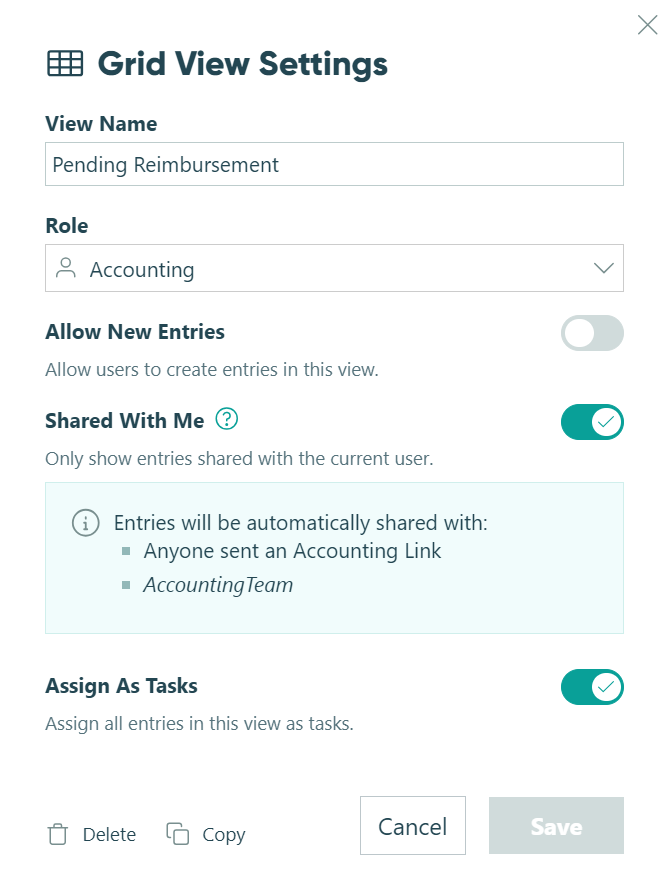
- Filter your grid view to include entries with the correct status, then hit Apply.
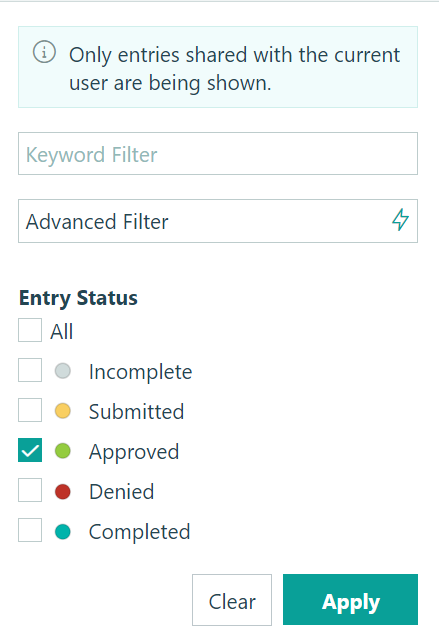
- Save your filter to this view.
Learn more about Workflow Tasks.