Along with our recent data encryption release, we also released another useful feature for your forms: the ability to set limits on repeating sections! With a minimum and maximum item range, you can provide your users with just the right amount of sections that they need.
Setting Limits
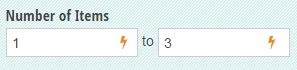
Setting a static limit with basic numbers, like “1” and “3”, is simple. In your form builder, select your repeating section and look for the Number of Items in the field settings box. Here, you can specify the minimum and maximum number of items to define the limits. Whatever number you set as the minimum will become the default number of items that appear on the form.
On your job application form, for example, you could specify how many references a user can add to their application. Now, your user must add at least one, but no more than three references.
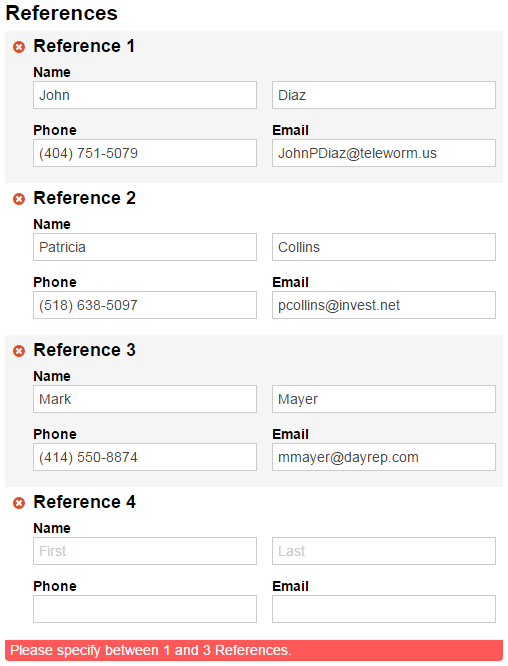
Or, say you have an event registration form. With this feature, you could specify the number of guests that a user can bring.
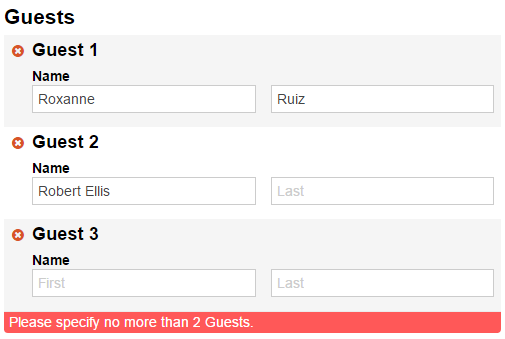
Since we set the minimum number of guests at zero, no sections will initially appear at all, until a user chooses to add them.

For more advanced scenarios with your forms, you can also set calculated limits. To learn more about repeating sections, refer to our help topic. If you’re not familiar with Cognito Forms, get started building powerful, responsive forms for free today!
